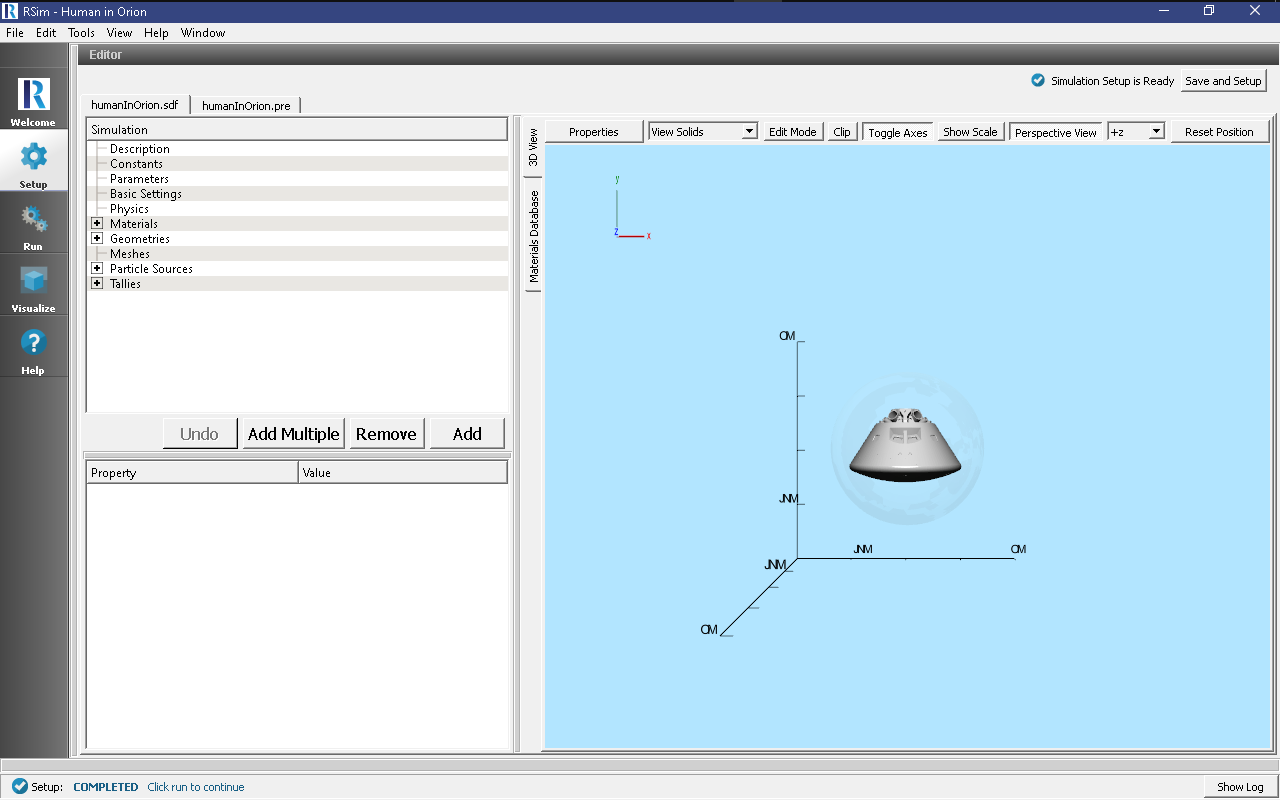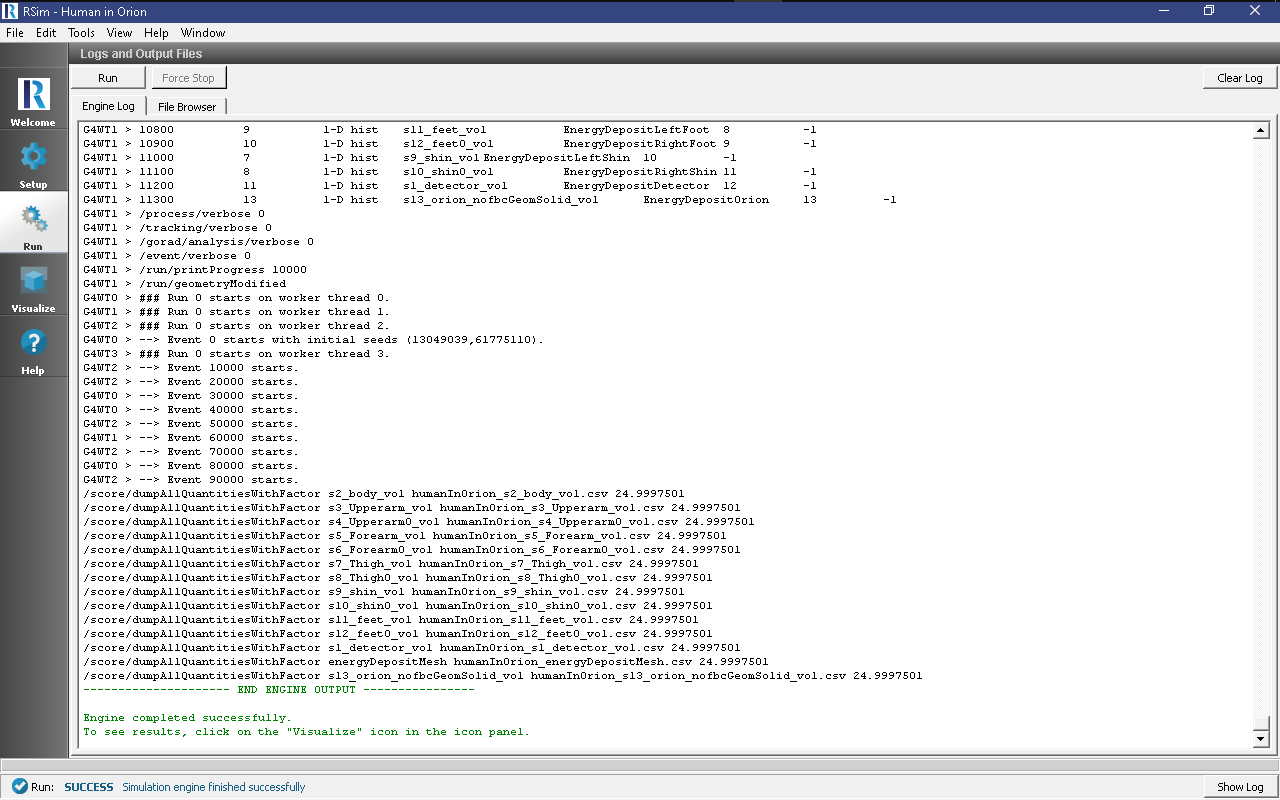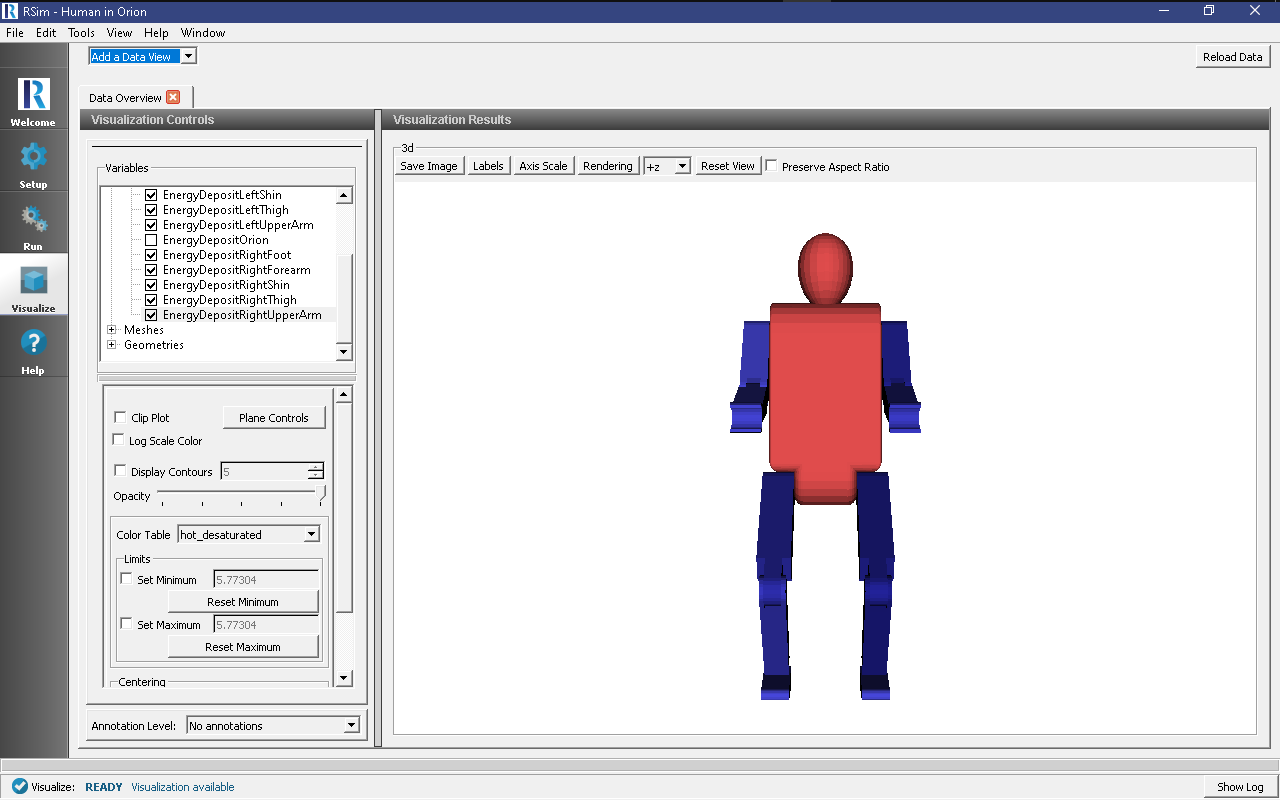Human in Orion
Keywords:
-
Weighted, Energy Deposit, GORAD, CAD
Problem Description
This problem serves as an evolution of the Shielded Human example.
It features critical upgrades of using a more realistic orion crew module, as well as a weighted distribution particle source. This example makes use of the KingSPE distribution of particles
Opening the Simulation
The Human in Orion example is accessed from within RSim by the following actions:
- Select the New → From Example… menu item in the File menu.
- In the resulting Examples window expand the RSim for Basic Radiation option.
- Expand the Basic Examples option.
- Select Human in Orion and press the Choose button.
- In the resulting dialog, create a New Folder if desired, and press the Save button to create a copy of this example.
All of the properties and values that create the simulation are now available in the Setup Window as shown in Fig. 60. You can expand the tree elements and navigate through the various properties, making any changes you desire. The right pane shows a 3D view of the geometry, if any, as well as the grid, if actively shown.
The Orion crew module is visualized
Simulation Properties
This example makes use of a weighted spherical surface particle source, bombarding the human in the center of it with protons.
Under the Basic Settings tab the number of events to be simulated can be selected, as well as the number of threads to make available to the simulation. For this example all verbosities are set to their lowest setting, 0. 100,000 particles are to be simulated.
In the Physics setting, the physics lists, of Op 0 and Shielding are used.
Brain, Bone, Tissue and Water materials have been added into the simulation from the Materials database. Given this is a simplifed example, all body parts are being modeled as water.
An Energy Deposit tally has been added for every body part, as well as the orion shield. A mesh tally filling a similar volume of the human is also used.
Running the Simulation
After performing the above actions, continue as follows:
- Proceed to the Run Window by pressing the Run button in the left column of buttons.
- To run the file, click on the Run button in the upper left corner of the Logs and Output Files pane. You will see the output of the run in the right pane. The run has completed when you see the output, “Engine completed successfully.” This is shown in Fig. 61.
Visualizing the Results
After the run has completed the results of all tallies can be visualized.
To view the energy deposit on various body parts use settings shown below and in Fig. 62.:
- Expand Scalar Data
- Check the body parts of interest
Further Experiments
The error of each tally is automatically calculated, though this information is not directly visualized. It can be accessed by opening the tally files, for example the energy deposit errors can be seen on the head (humanInOrion_s1_detector_vol.csv, and humanInOrion_s13_orion_nofbcGeomSolid_vol.csv)