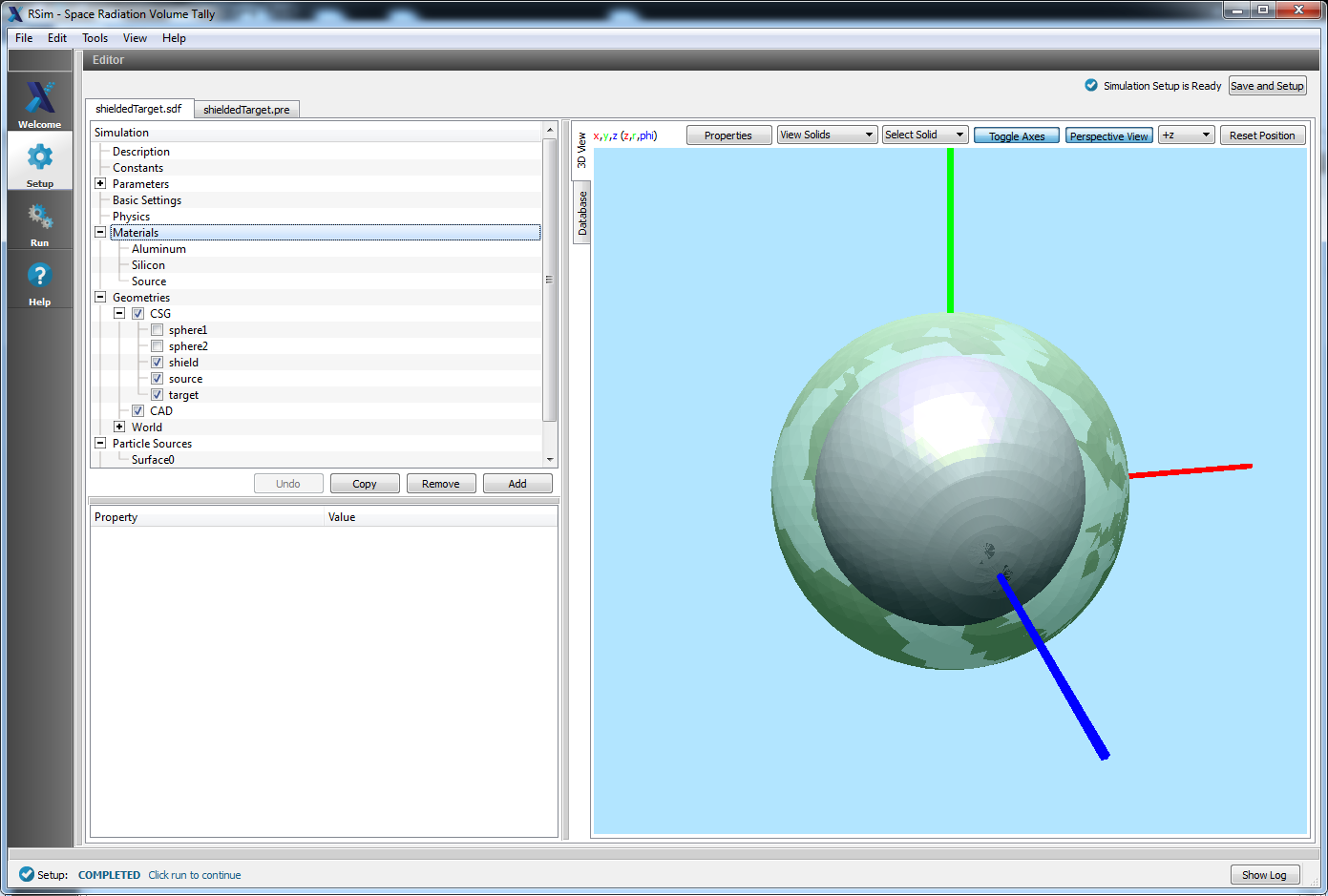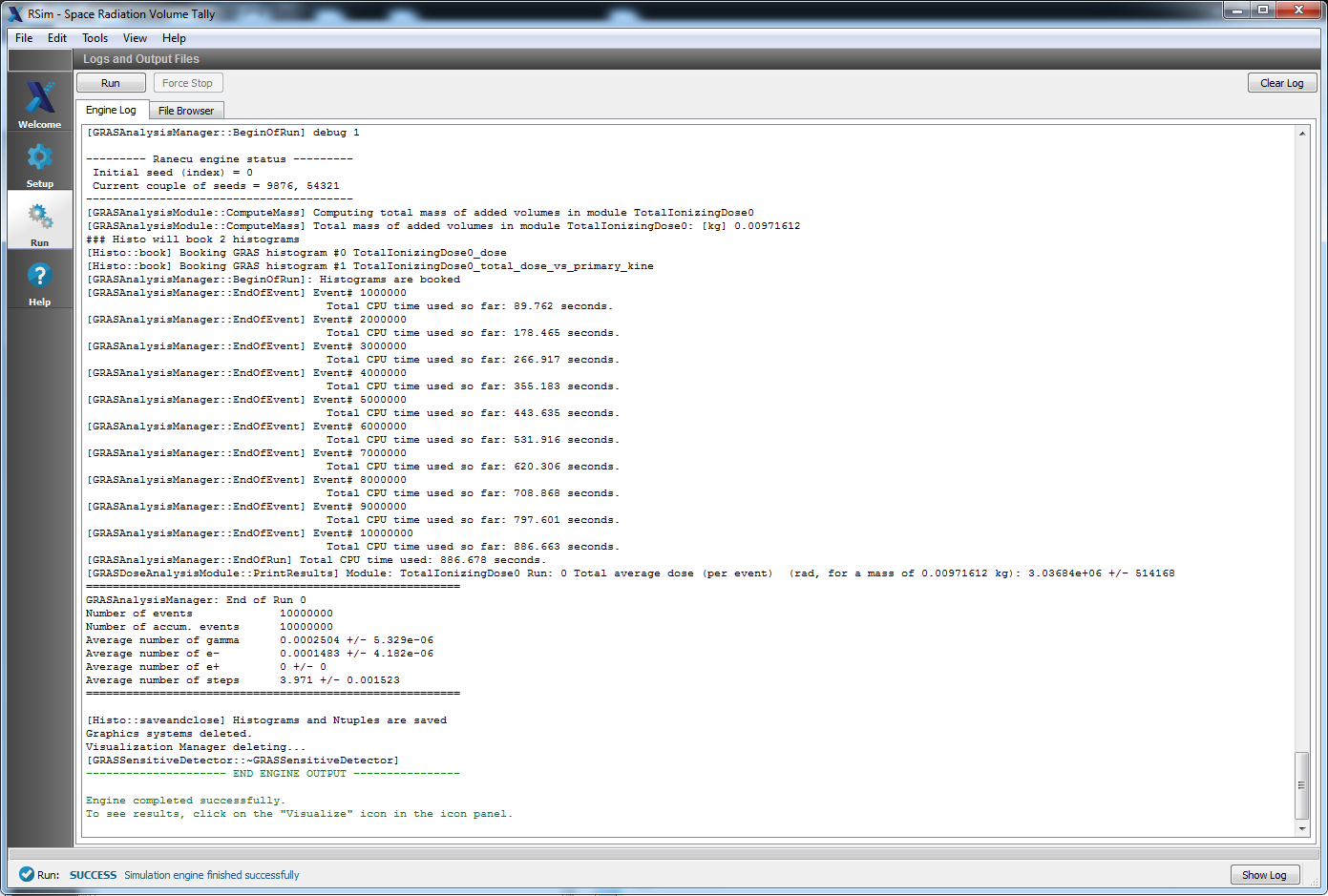Space Radiation Volume Tally
Keywords:
-
radiation, GRAS
Problem Description
This problem illustrates how to calculate the total ionizing dose of a piece of target silicon shielded in aluminum. All elements are constructed from Constructive Solid Geometry, with the shield made by subtracting one sphere from another to create a shell around the silicon target. A spherical surface particle source is used for this simulation.
Opening the Simulation
The shielded target example is accessed from within RSimComposer by the following actions:
- Select the New → From Example… menu item in the File menu.
- In the resulting Examples window expand the RSim for Basic Radiation option.
- Expand the Basic Examples option.
- Select Space Radiation Volume Tally and press the Choose button.
- In the resulting dialog, create a New Folder if desired, and press the Save button to create a copy of this example.
All of the properties and values that create the simulation are now available
in the Setup Window as shown in shieldedtargetsetupwingras.
You can expand the tree elements and navigate through the
various properties, making any changes you desire. The right pane shows a 3D
view of the geometry, if any, as well as the grid, if actively shown.
Simulation Properties
This example demonstrates two physics features, and how CSG can be incorporated into RSim Simulations.
Under the Basic Settings tab the number of events to be simulated can be selected, as well as the simulation model. Right now the only supported model is gras.
The particle source selected is a sphercial surface. In this case it is normalized to fluence, and simulates 1 electron per event. The energy is based on a 2 column text file supplied with the example.
The tally in this simulation is the total ionizing dose.
Running the Simulation
After performing the above actions, continue as follows:
- Proceed to the Run Window by pressing the Run button in the left column of buttons.
- To run the file, click on the Run button in the upper left corner of the Logs and Output Files pane. You will see the output of the run in the right pane. The run has completed when you see the output, “Engine completed successfully.” This is shown in
shieldedtargetrunwingras.
Visualizing the Results
Visualization is not possible in RSim at this time.
Further Experiments
The Ionizing Dose on the target can be greatly changed by altering the thickness of the shield.