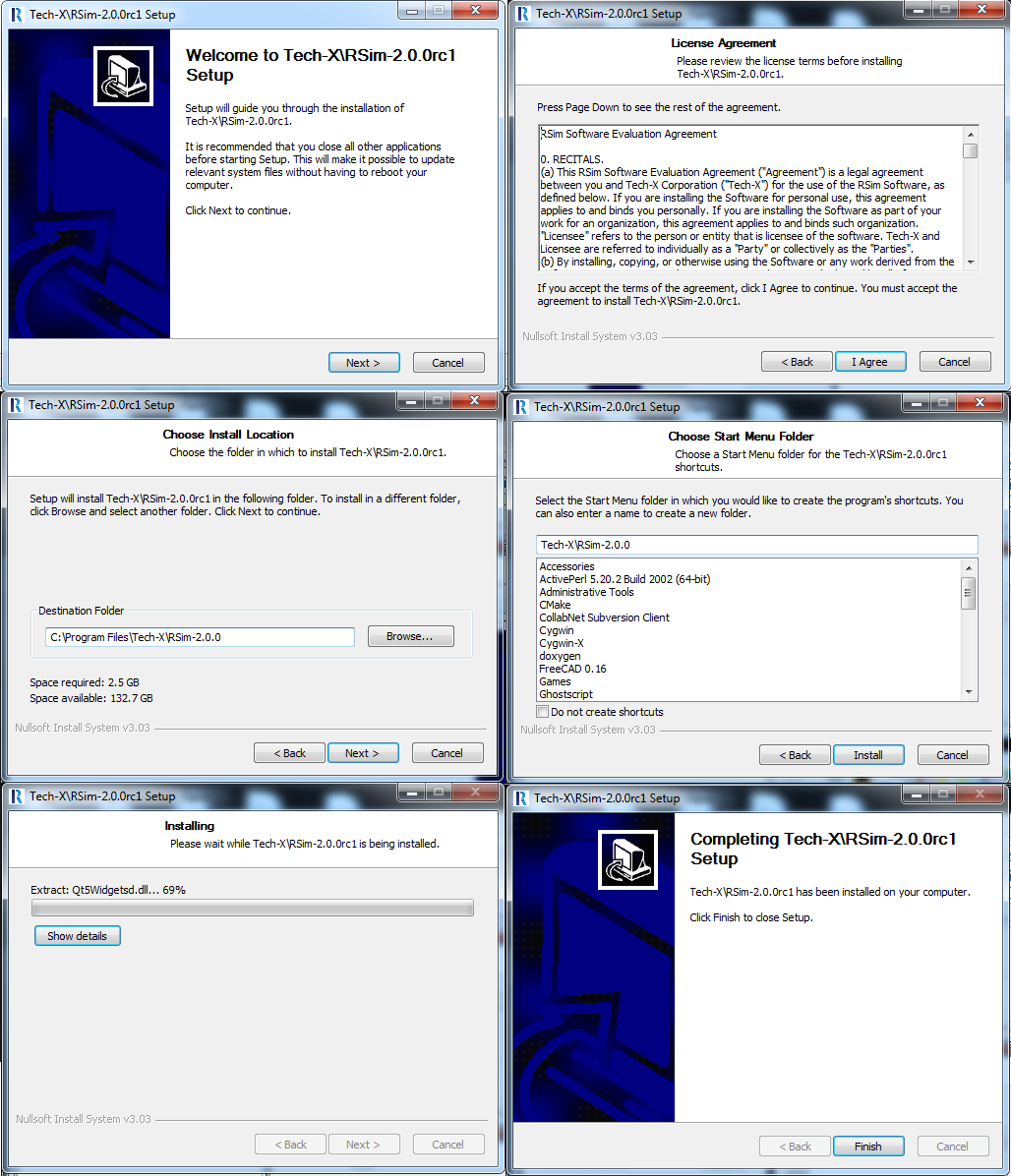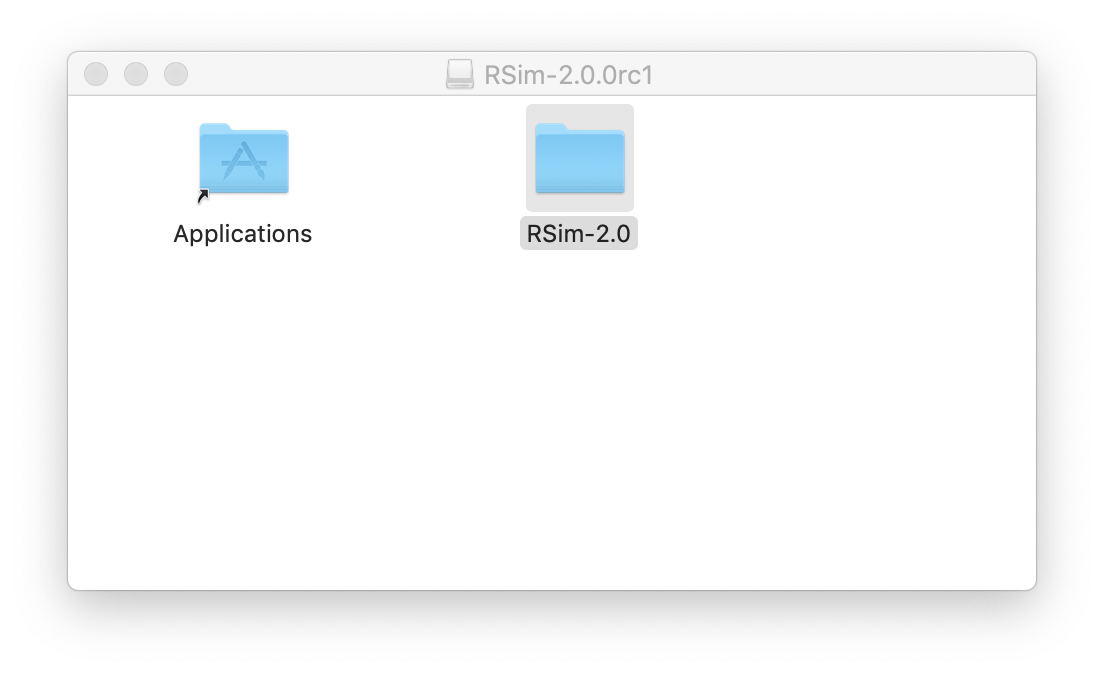RSim Installation Instructions
These are instructions on installing the RSim product. Please see the RSim System Requirements first to make sure your system meets the requirements.
Windows RSim Software Installation
The RSim distribution package for 64bit Windows is a self-extracting executable installer. Invoke the installer by double clicking on it. The default installation path is:
C:\Program Files\Tech-X\RSim-2.0
To open the RSim software, go to the Start Menu, click on the Tech-X folder, click on RSim 2.0, then click on RSimComposer. See Fig. 1.
Note that RSim 2.0 does not work when using Remote Desktop to access a Windows computer.
Linux RSim Software Installation
The RSim distribution package for Linux is a gzipped tarball. Unpack the gzipped tarball into the directory in which you wish to install RSim. A typical location would be
/usr/local/RSim-2.0
The unzip and untar command is
$ cd /usr/local
$ tar xf RSim-2.0.0-Linux64.tar.gz
Or, if your Linux machine does not have OpenGL rendering support then you may want to install the “offscreen” version, in which case the file would be “RSim-2.0.0-Linux64-offscreen.tar.gz. After untarring, the user interface is started with the command:
$ cd RSim-2.0
$ ./RSimComposer.sh
If you plan to run the simulation engine or any other executable from the command-line then you will need to source the startup script:
$ source /usr/local/RSim-2.0/RSimComposer.sh
<execute engine, analyzers, etc.>
Mac OS X RSim Software Installation
Unpacking the DMG file:
The RSim distribution package for Mac OS X is a .dmg installer. Invoke the installer by double clicking on it. Drag the RSim-1.0 folder into your Applications folder (visible in the installer window). From the Application folder, double click on the RSimComposer icon in the RSim-2.0 folder. See Fig. 2. This default installation path is:
/Applications/RSim-2.0