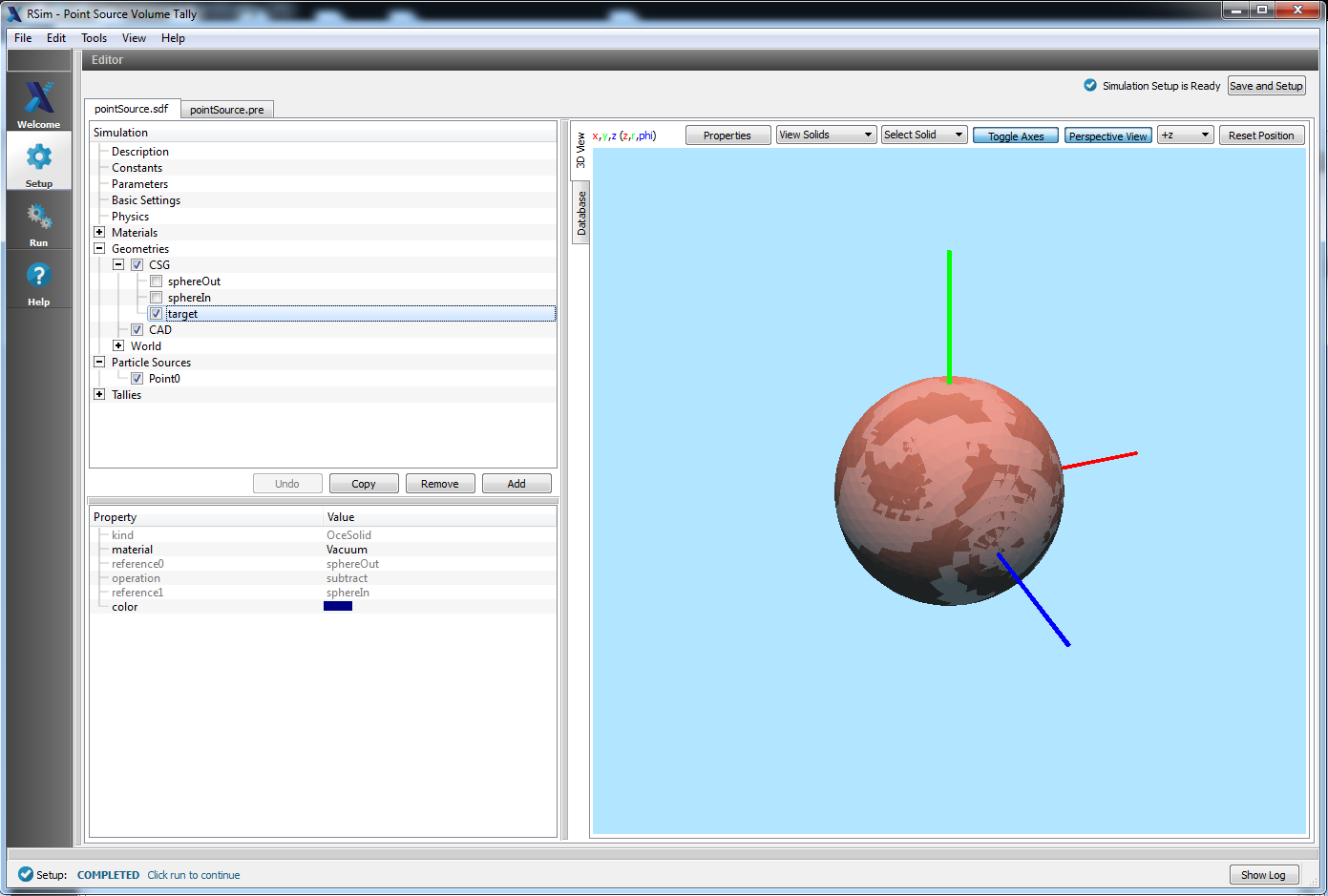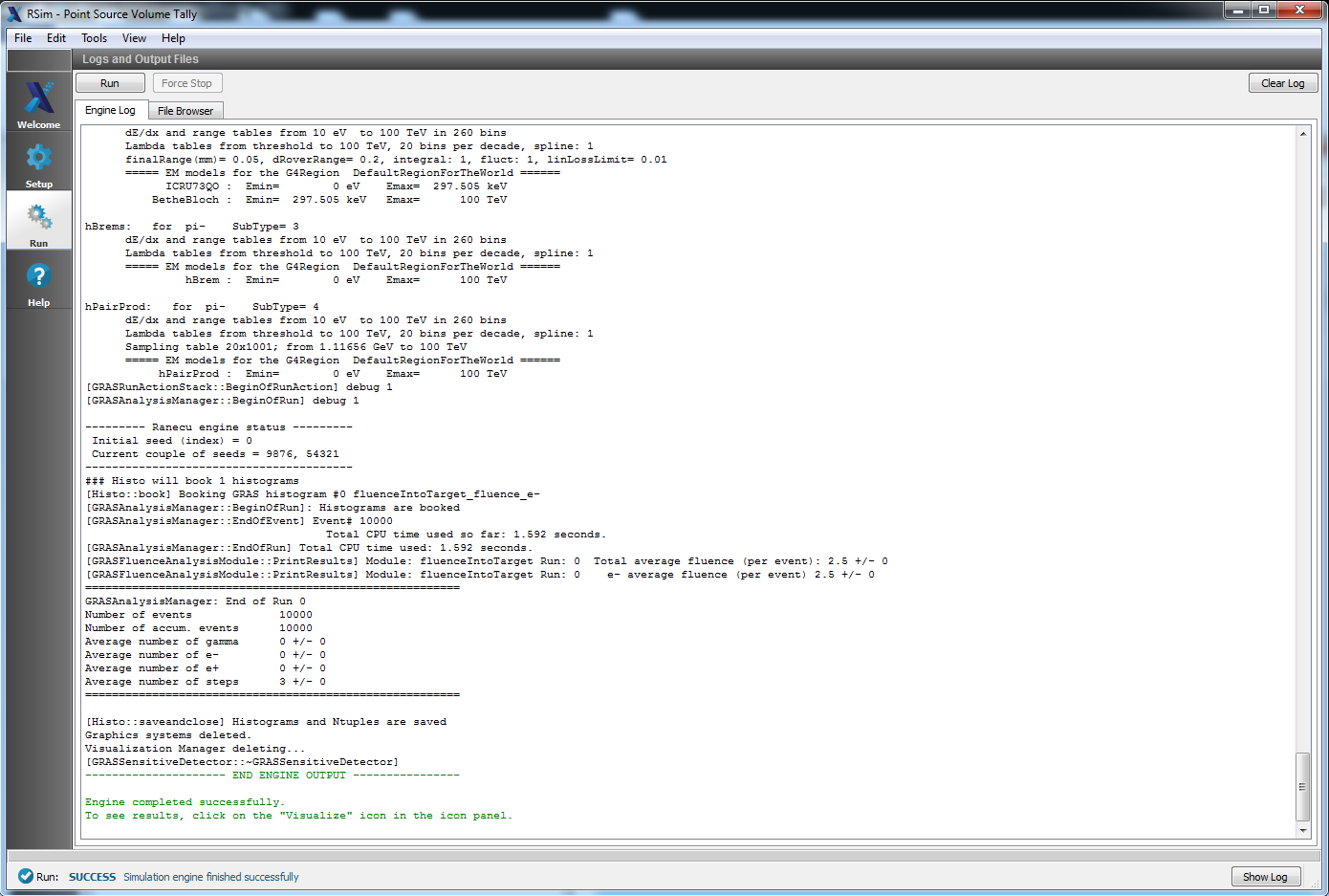Point Source Volume Tally
Keywords:
-
radiation, GRAS
Problem Description
This problem illustrates how to set up a point source shooting particles into a sphere and measures the fluence in a sphere. This is a basic demonstration of GRAS.
Opening the Simulation
The GRAS First example is accessed from within RSimComposer by the following actions:
- Select the New → From Example… menu item in the File menu.
- In the resulting Examples window expand the RSim for Basic Radiation option.
- Expand the Basic Examples option.
- Select Point Source Volume Tally and press the Choose button.
- In the resulting dialog, create a New Folder if desired, and press the Save button to create a copy of this example.
All of the properties and values that create the simulation are now available
in the Setup Window as shown in pointsourcesetupwingras.
You can expand the tree elements and navigate through the
various properties, making any changes you desire. The right pane shows a 3D
view of the geometry, if any, as well as the grid, if actively shown.
Simulation Properties
This example demonstrates two physics features, and how CSG can be incorporated into RSim Simulations.
Under the Basic Settings tab the number of events to be simulated can be selected, as well as the simulation model. Right now the only supported model is gras.
The particle source selected is point. In this case it is normalized to fluence, and simulates 1 electron per event. It shoots particles on a monoenergetic spectrum from zero to ninety degrees at an energy of 100.0 MeV.
The tally in this simulation is fluence.
Running the Simulation
After performing the above actions, continue as follows:
- Proceed to the Run Window by pressing the Run button in the left column of buttons.
- To run the file, click on the Run button in the upper left corner of the Logs and Output Files pane. You will see the output of the run in the right pane. The run has completed when you see the output, “Engine completed successfully.” This is shown in
pointsourcerunwingras.
Visualizing the Results
Direct visualization of results is not possible in RSim1.0. Volume Tally results will be summarized in the run window, with files created for the Mesh Tally and Volume Tally data.
Further Experiments
Try altering the fluence of the source to see how it will affect the normalized tally results.