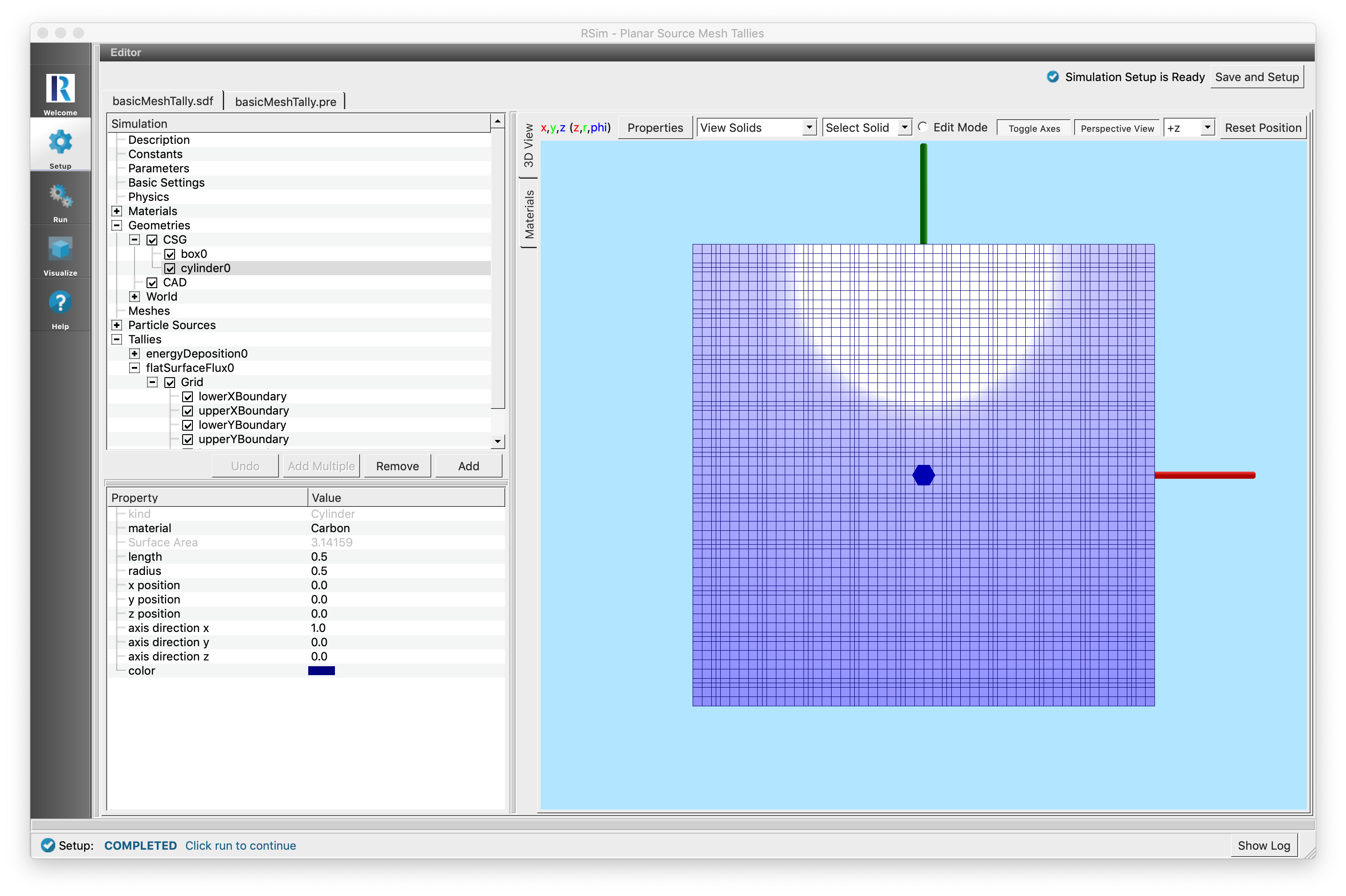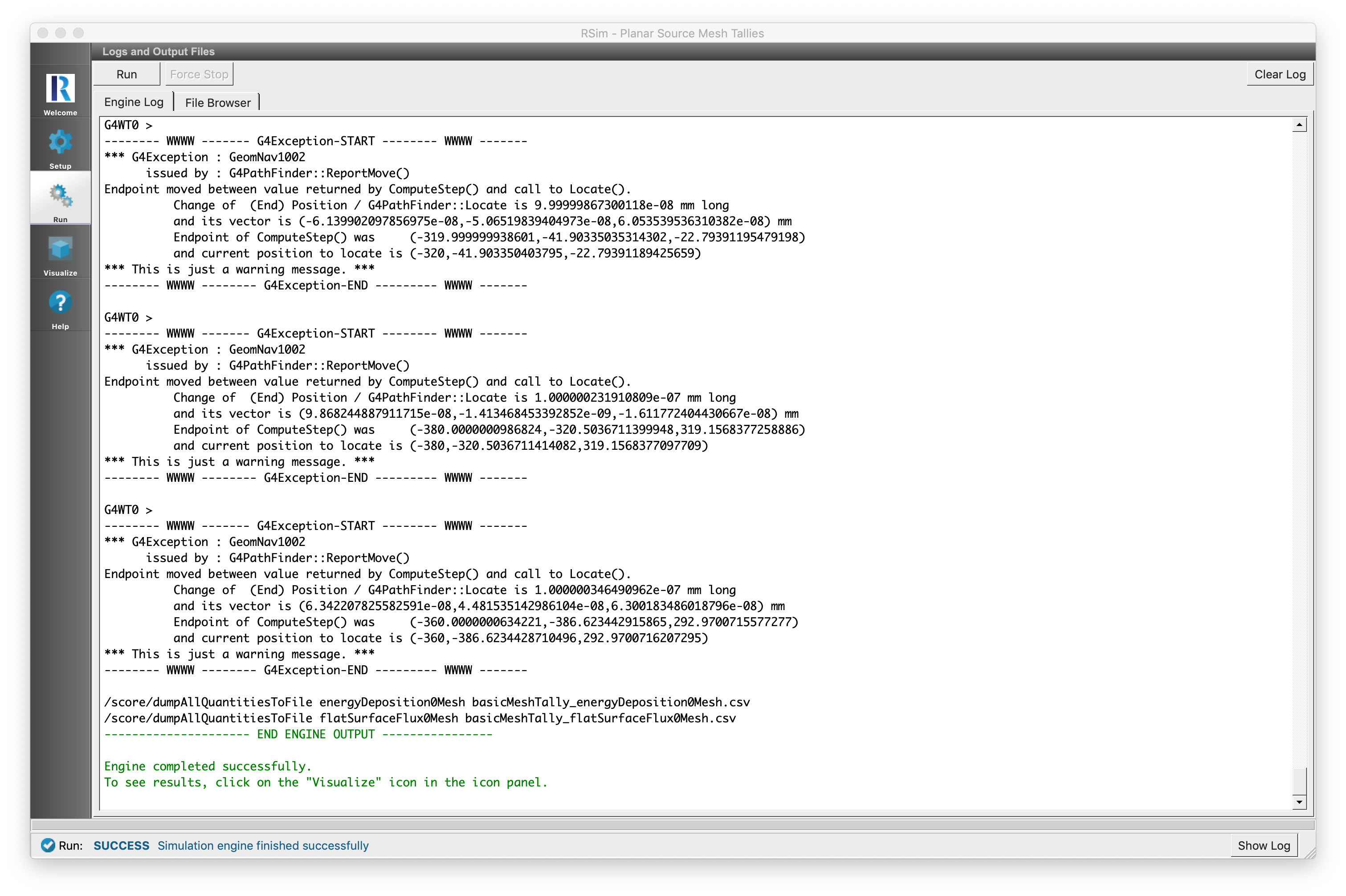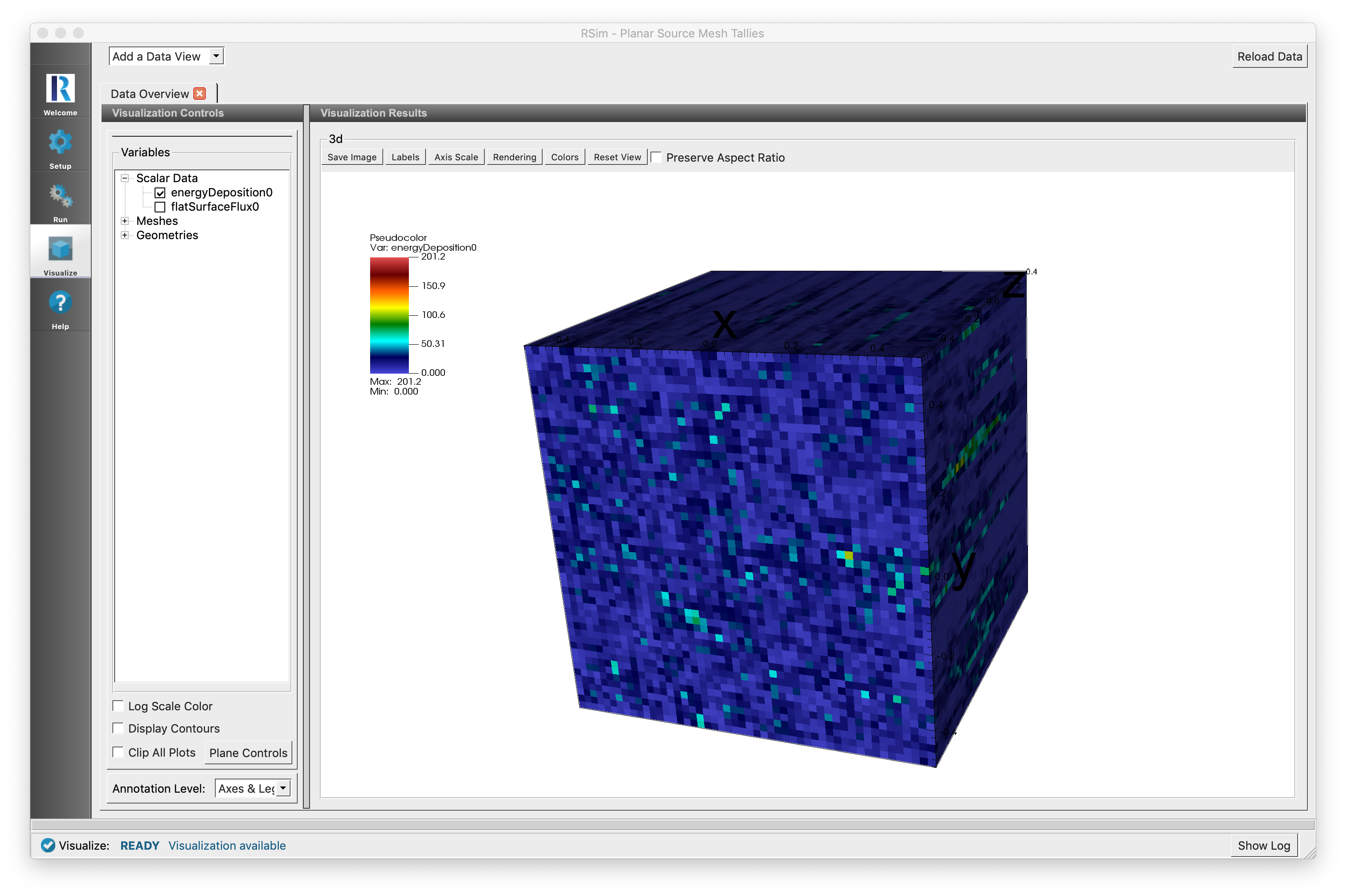Planar Source Mesh Tallies
Keywords:
-
radiation, GORAD, mesth tally
Problem Description
This problem illustrates how to set up a mesh tally and record the energy deposition and surface flux of particles in an arbitrary mesh.
Opening the Simulation
The Basic Mesh Tally example is accessed from within RSim by the following actions:
- Select the New → From Example… menu item in the File menu.
- In the resulting Examples window expand the RSim for Basic Radiation option.
- Expand the Basic Examples option.
- Select Planar Source Mesh Tallies and press the Choose button.
- In the resulting dialog, create a New Folder if desired, and press the Save button to create a copy of this example.
All of the properties and values that create the simulation are now available
in the Setup Window as shown in basicmeshtallysetupwin.
You can expand the tree elements and navigate through the
various properties, making any changes you desire. The right pane shows a 3D
view of the geometry, if any, as well as the grid, if actively shown.
Simulation Properties
This example demonstrates two physics features, a planar particle source and a mesh tally
Under the Basic Settings tab the number of events to be simulated can be selected, as well as the simulation model. Right now the only supported model is gorad, the computational engine that ships with RSim.
The planer particle source will emit one particle per event. The plane itself is on the XY-axis and will shoot particles in the positive z direction, with no angular distribution as the min and maximum theta’s are 0.0 with an isotropic distribution. The particles are emitted with 2000 MeV of energy.
2000 events are to be simulated, which with the specified particle source using 1 particle per event will have 2000 electrons in the simulation.
The tallies in this simulation are 50 x 50 x 50 and 20 x 20 x 20 mesh. Meshes can be seen in the 3D view. The two tallies will record the energy deposited by particles and flux of particles crossing the surface of each grid cell.
Running the Simulation
After performing the above actions, continue as follows:
- Proceed to the Run Window by pressing the Run button in the left column of buttons.
- To run the file, click on the Run button in the upper left corner of the Logs and Output Files pane. You will see the output of the run in the right pane. The run has completed when you see the output, “Engine completed successfully.” This is shown in
basicmeshtallyrunwin.
Visualizing the Results
After the run has completed the results of all tallies can be visualized.
- Expand Scalar Data
- Check energyDeposition0
Further Experiments
Try altering the number of cells in the mesh to improve the granularity of the resultant fluence tallies. This can be used to help show the concentration of particles across a surface, as well as show penetration depth of the particles.