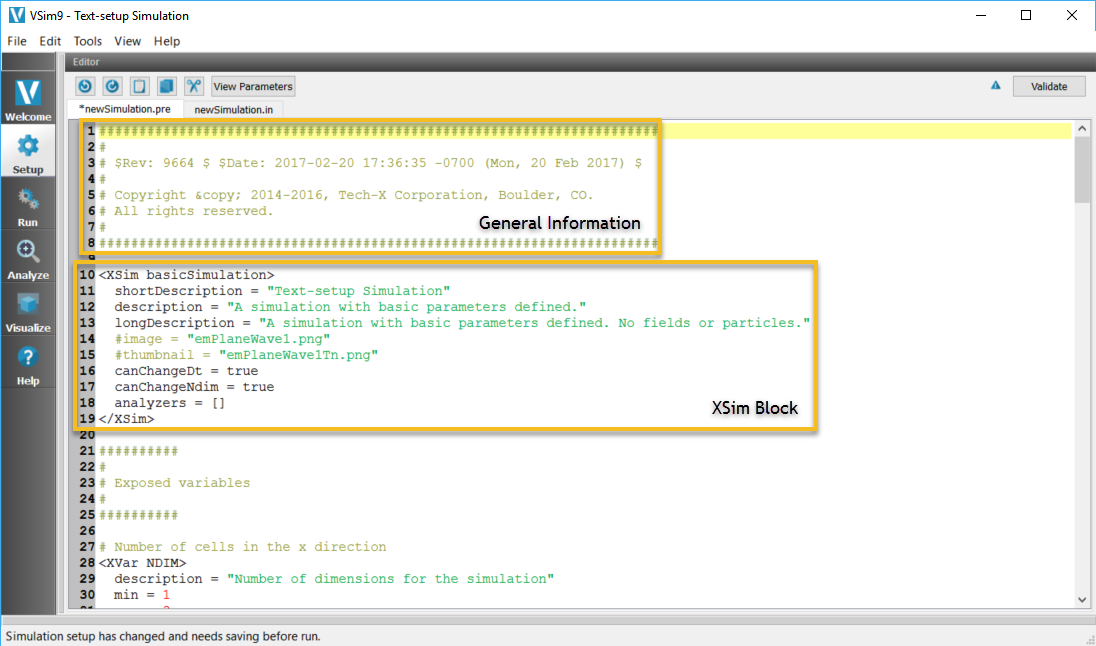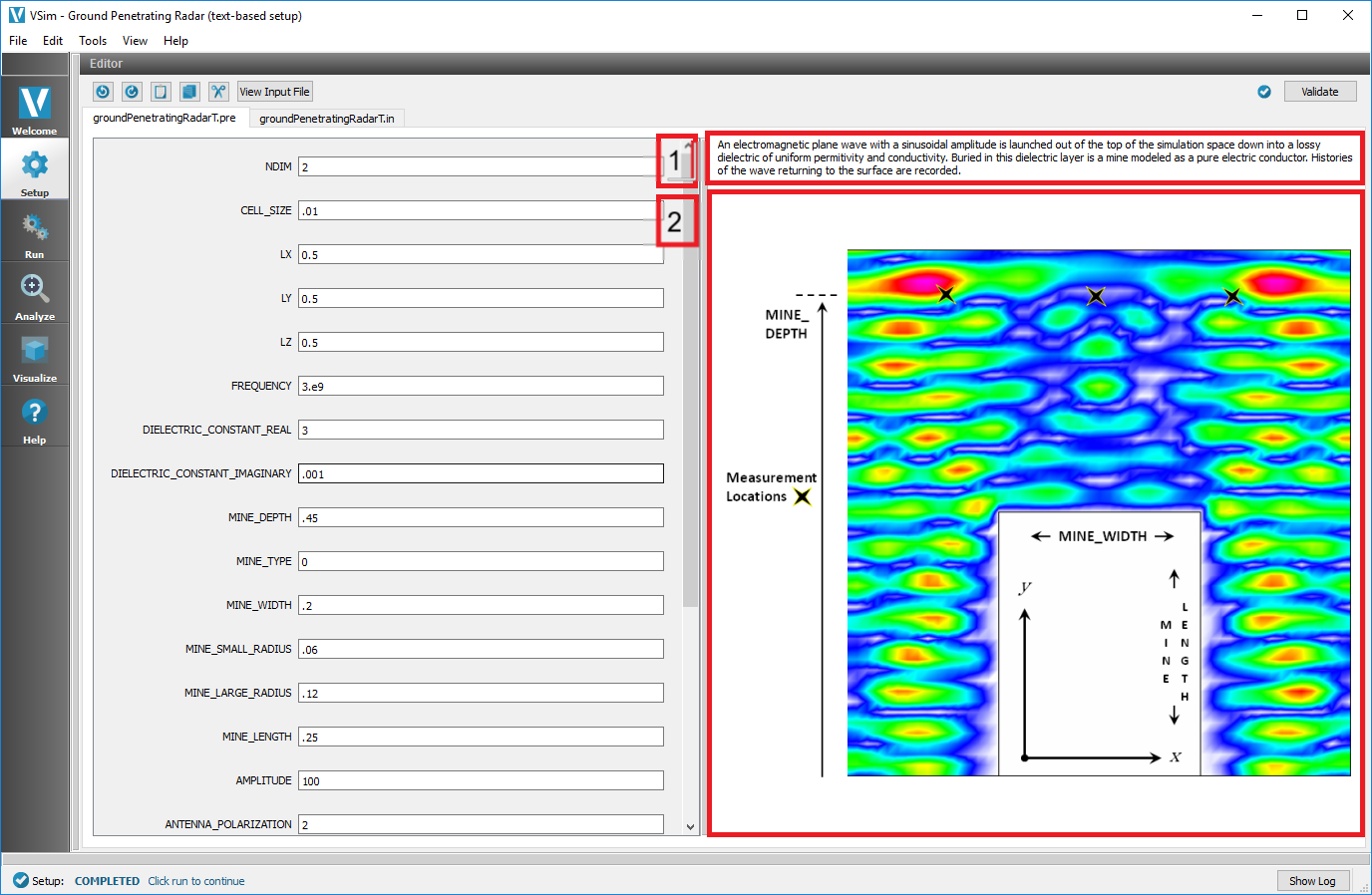XSim Block
When you open a .pre file, the first thing you’ll see is a section containing general information, including the .pre file name, the example version, and copyright information.
The next section will be the XSim block. See Fig. 70.
The sections in the XSim block are as follows, and appear in Fig. 71.
- image - The image parameter gives the name of the picture, located in the same directory as the input file, that will be displayed on the right hand side of the Editor pane in the Setup tab. Frequently, this image is used to illustrate key parameters such as dimensions of a physical structure. 400 x 500 pixels is a good image size.
- longDescription - This text block will be visible above the image. It’s generally used to give a description of what the simulation does and what will happen when key parameters are modified.
The next four parameters are only really useful to very advanced users who are creating and placing input files in the Examples directory of VSimComposer. The Examples directory can be found in [VorpalInstallDirectory]/Contents/Examples. Items 3, 4, and 5 are depicted in Fig. 72.
- thumbnail - This is the small image that is visible when you select an example, and is located in the same directory as the input file. 250 x 250 pixels is a good image size.
- shortDescription - This is the name given to the example file.
- description - This is the description given in the Examples window.
- analyzers - VSimComposer will load the analysis script specified in brackets on the left hand side (which should be located in the same directory as the input file) for use in the Analyze window.