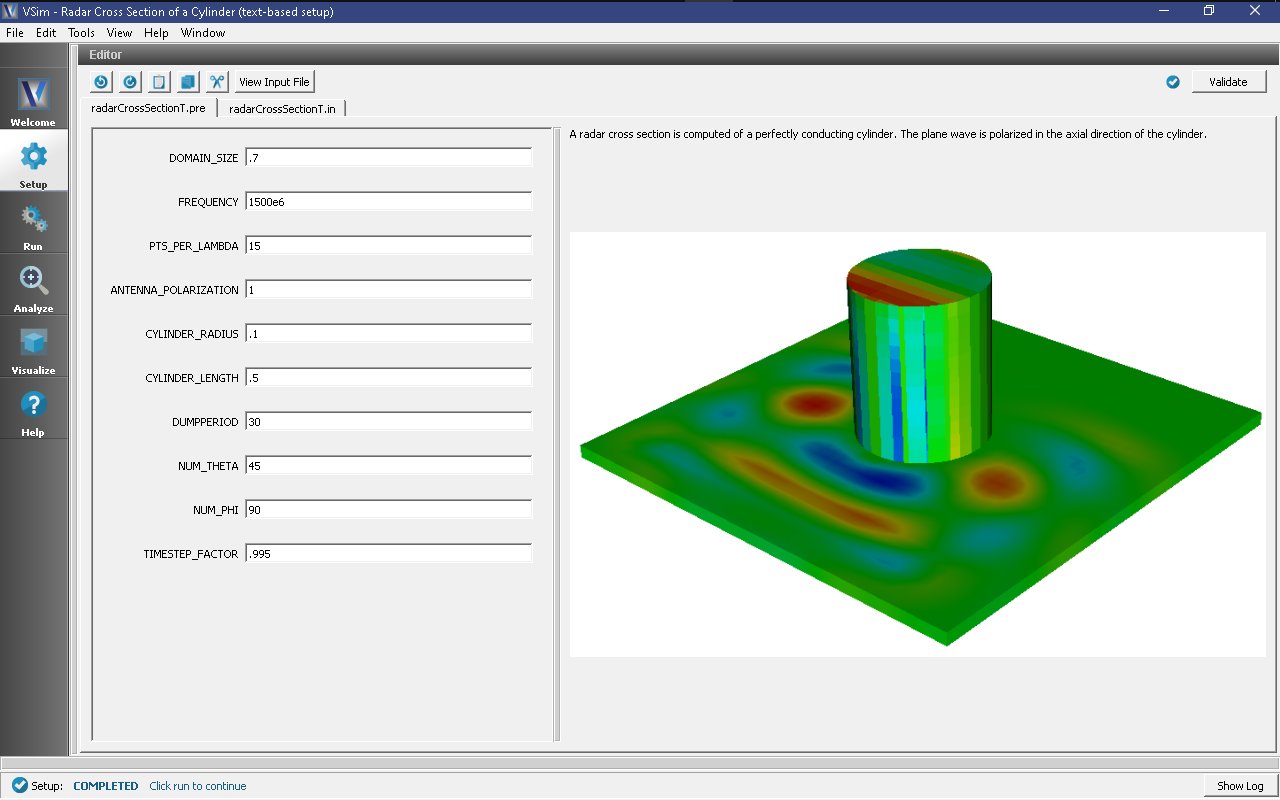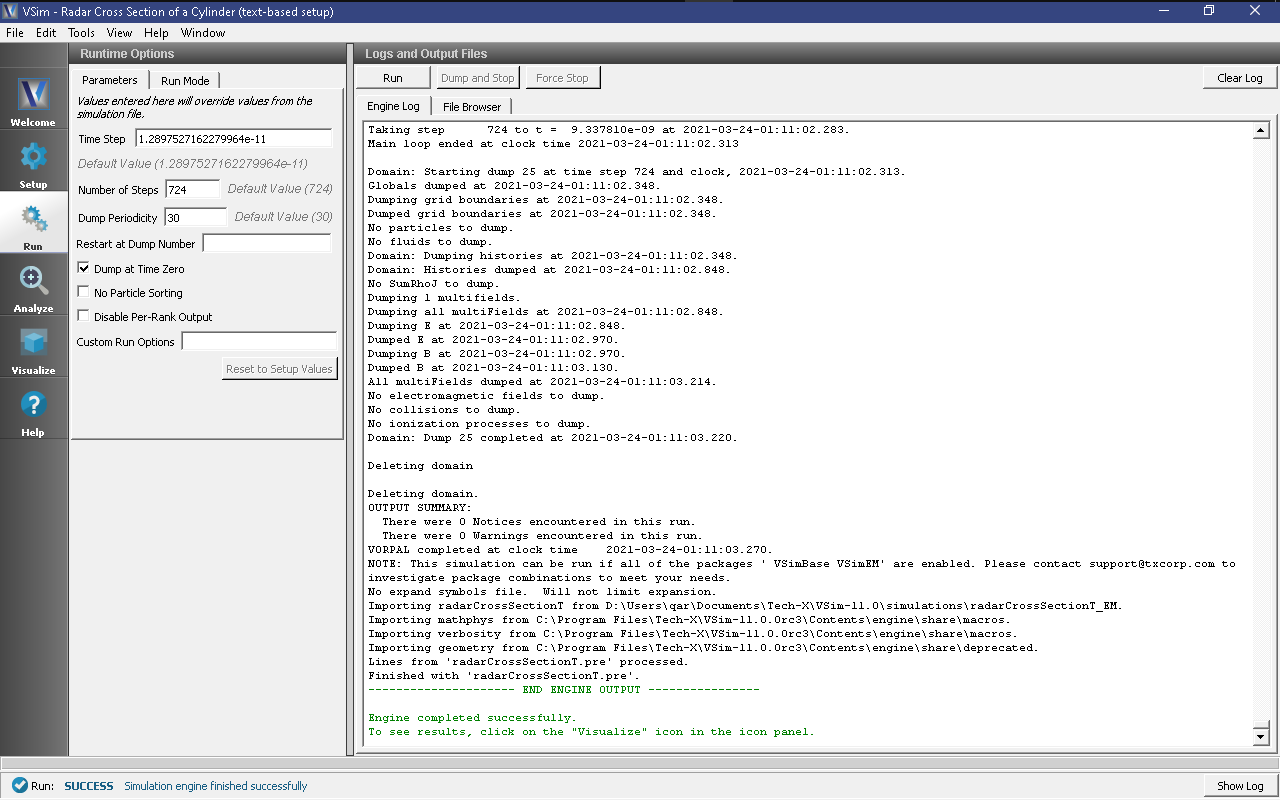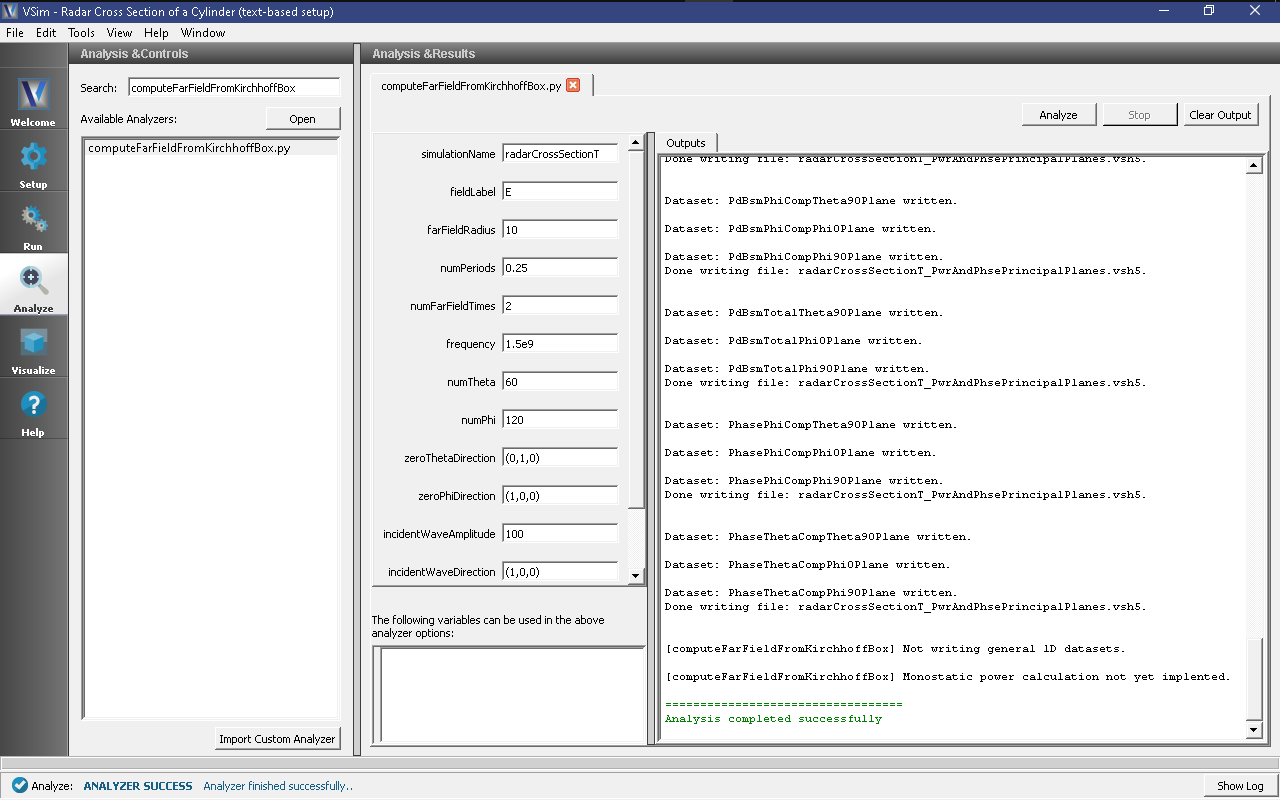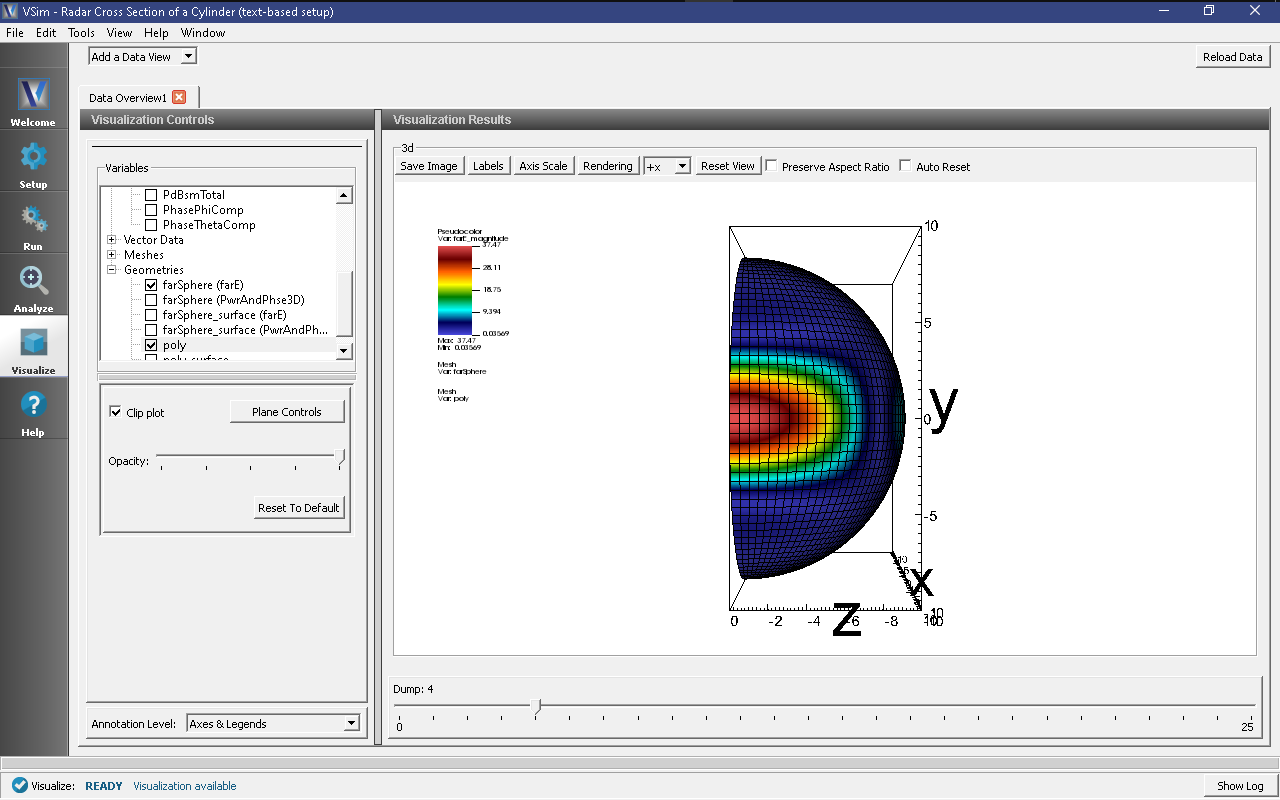Radar Cross Section of a Cylinder (radarCrossSectionT.pre)
Keywords:
-
RCS, far field, radar cross section
Problem description
This simulation launches a plane wave, polarized in the Y-direction at a conducting cylinder in free space. After the plane wave has been launched the Radar Cross section is computed. This problem is a template to solve any Bistatic radar cross section problem.
This simulation can be performed with a VSimEM license.
Opening the Simulation
The radarCrossSectionT example is accessed from within VSimComposer by the following actions:
- Select the New → From Example… menu item in the File menu.
- In the resulting Examples window expand the VSim for Electromagnetics option.
- Expand the Advanced Examples (Text-based setup) option.
- Select “Radar Cross Section” and press the Choose button.
- In the resulting dialog, create a New Folder if desired, and press the Save button to create a copy of this example.
The key parameters of this problem should now be alterable via the text boxes in the left pane of the Setup Window, as shown in the figure Fig. 306.
Input File Features
This file allows the modification of plane wave operating frequency, orientation, simulation domain size and far field resolution. This file has had its accuracy reduced marginally in order to reduce run time. It is generally recommended that between 10 and 20 points per wavelength are used for full accuracy.
Running the Simulation
After performing the above actions, continue as follows:
- Proceed to the Run Window by pressing the Run button in the left column of buttons.
- To run the file, click on the Run button in the upper left corner of the Logs and Output Files pane. You will see the output of the run in that pane. The run has completed when you see the output, “Engine completed successfully.” This is shown in Fig. 307
Analyzing the Results
To calculate the radar cross section at far field, complete the following steps:
- Proceed to the Analysis window by pressing the Analyze button in the left column of buttons.
- In the list of Available Analyzers, select computeFarFieldFromKirhhoffBox.py (Fig. 308) and press Open.
- Input values for the analyzer parameters. The analyzer may be run
multiple times, allowing the user to
experiment with different values.
- simulationName - radarCrossSectionT
- fieldLabel - E
- farFieldRadius - 10
- numPeriods - 0.25
- numFarFieldTimes - 2
- frequency - 1.5e9
- numTheta - 60
- numPhi - 120
- zeroThetaDirection - (0,1,0)
- zeroPhiDirection - (1,0,0)
- incidentWaveAmplitude - 100
- incidentWaveDirection - (1,0,0)
- principalPlanesOnly - checked
- varyingMeshMaxRadius - 1
Visualizing the Results
After performing the above actions, proceed to the Visualize Window by pressing the Visualize button in the left column of buttons.
The Radar cross section as shown in Fig. 309, do the following:
- Expand Scalar Data
- Select farE
- Expand Geometries
- Select farSphere
- Select poly
- Select Clip All Plots
You should see the far field, time-dependent signal on the sphere with the cylinder in the center.
Further Experiments
The physical dimensions of the cylinder can be modified from the parameters window.