Electromagnetic Particle in Cell (emPtclInCell.sdf)¶
Keywords:
- electromagnetics, particle in cell, sheath
Problem description¶
A dipole antenna launches a wave from a point that is midway in x and y. The simulation is periodic in y and open in x. The electromagnetic field and plasma respond self consistently to the antenna current.
This simulation can be performed with a VSimBase license.
Opening the Simulation¶
The Electromagnetic Particle In Cell example is accessed from within VSimComposer by the following actions:
Select the New → From Example… menu item in the File menu.
In the resulting Examples window expand the VSim for Basic Physics option.
Expand the Basic Examples option.
Select “Electromagnetic Particle In Cell” and press the Choose button.
In the resulting dialog, create a New Folder if desired, and press the Save button to create a copy of this example.
All of the properties and values that create the simulation are now available in the Setup Window as shown in Fig. 151. You can expand the tree elements and navigate through the various properties, making any changes you desire. The right pane shows a 3D view of the geometry, if any, as well as the grid, if actively shown. To show or hide the grid, expand the Grid element and select or deselect the box next to Grid.
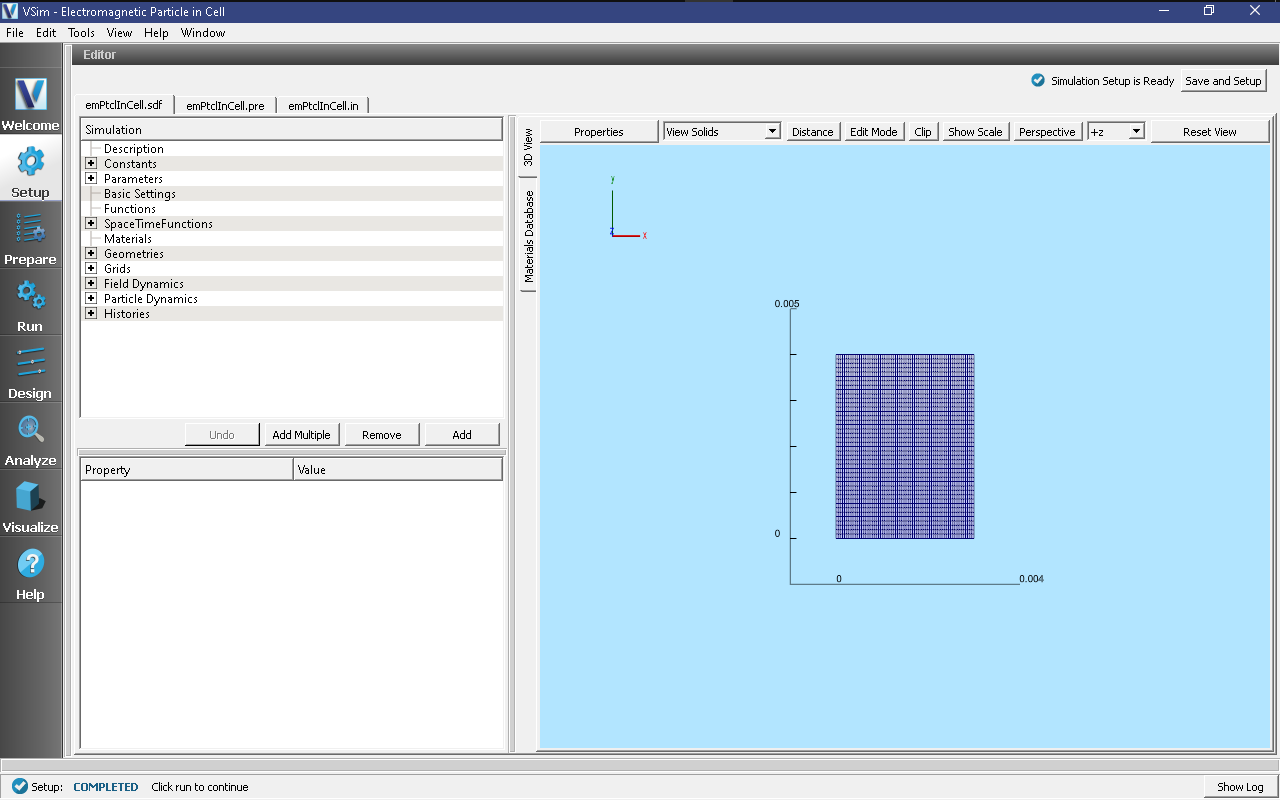
Fig. 151 Setup Window for Electromagnetic Particle in Cell.¶
Simulation Properties¶
This simulation includes several constants for easy adjustment of simulation properties including:
N_X, N_Y: The number of cells in each direction
LEN_X, LEN_Y: The length of the domain in each direction
PPC: The number of macroparticles per cell
FREQUENCY: The frequency of the dipole antenna
The Parameters element contains several parameters useful for calculating basic plasma physics properties such as the plasma frequency and Debye length.
There are 2 SpaceTimeFunctions that are used later in the setup to describe the thermal velocity of the electrons and the antenna current profile.
The simulation has open boundary conditions in x, and periodic in y.
Running the Simulation¶
After performing the above actions, continue as follows:
Proceed to the Run Window by pressing the Run button in the left column of buttons.
To run the file, click on the Run button in the upper left corner of the Logs and Output Files pane. You will see the output of the run in the right pane. The run has completed when you see the output, “Engine completed successfully.” This is shown in Fig. 152.
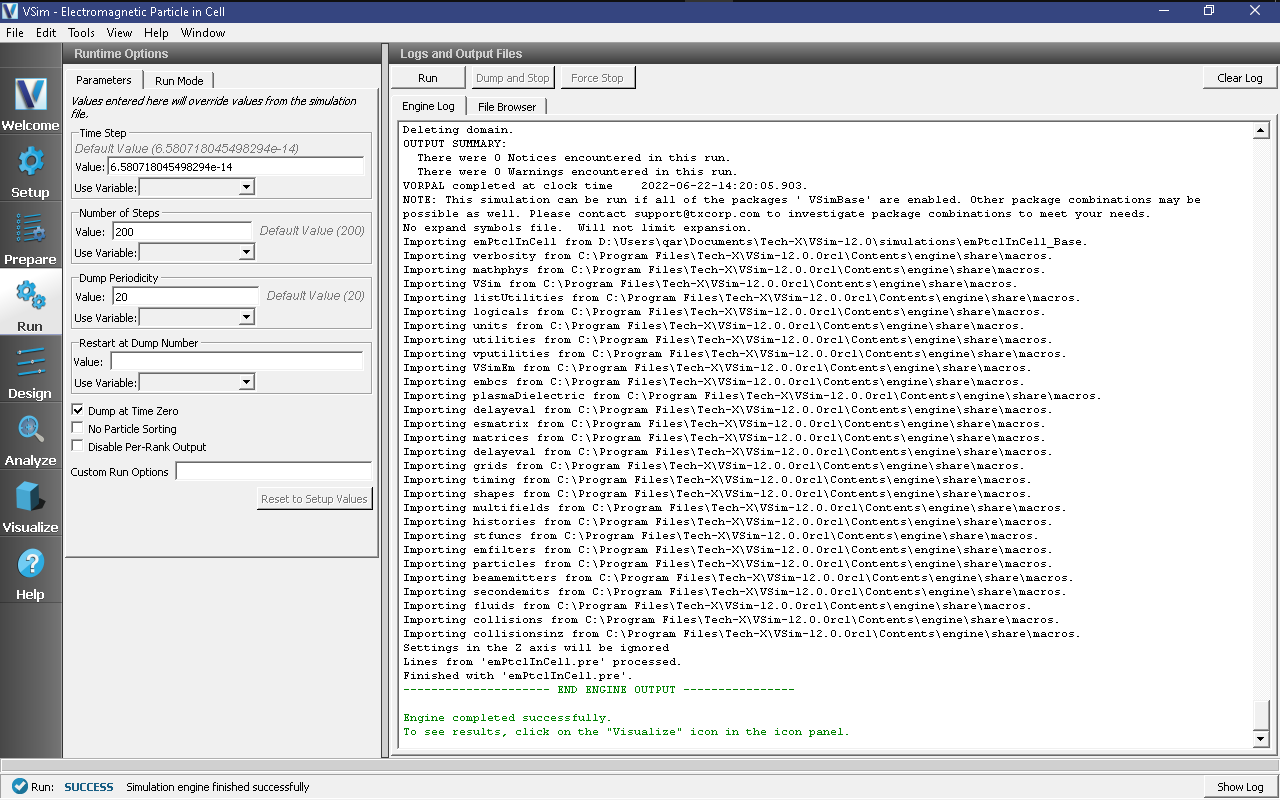
Fig. 152 The Run Window at the end of execution of Electromagnetic Particle in Cell.¶
Visualizing the Results¶
After performing the above actions, continue as follows:
Proceed to the Visualize Window by pressing the Visualize button in the left column of buttons.
To view the electric field and particles as shown in Fig. 153, do the following:
Expand Particle Data
Expand electrons0
Select electrons0
Expand Scalar Data
Expand E
Select E_z
Initially the field is at zero and particles are evenly distributed throughout the simulation. Move the dump slider forward in time to view the results.
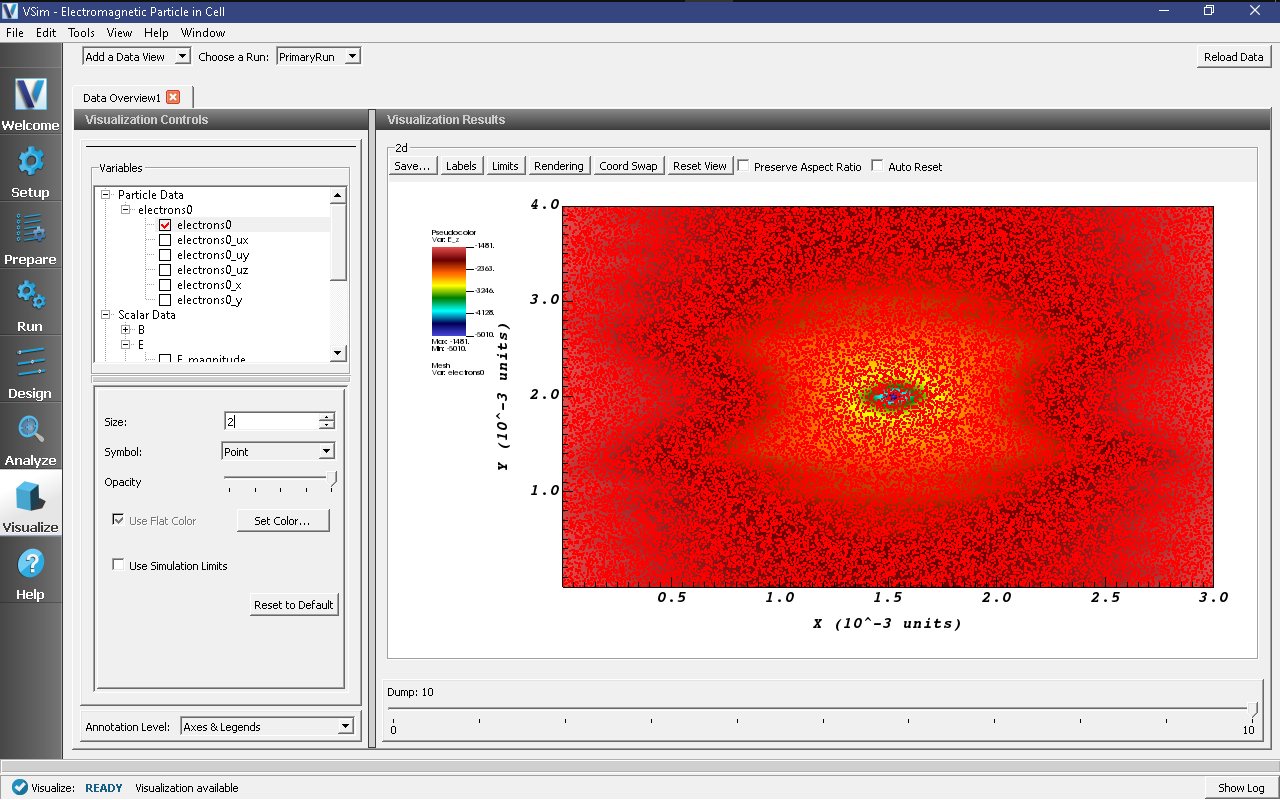
Fig. 153 Visualize Window with electric field and particles¶
Further Experiments¶
Vary the antenna amplitude, to find out how low it can be before the signal is swamped by the plasma noise.
Add in a magnetic field in the plane.