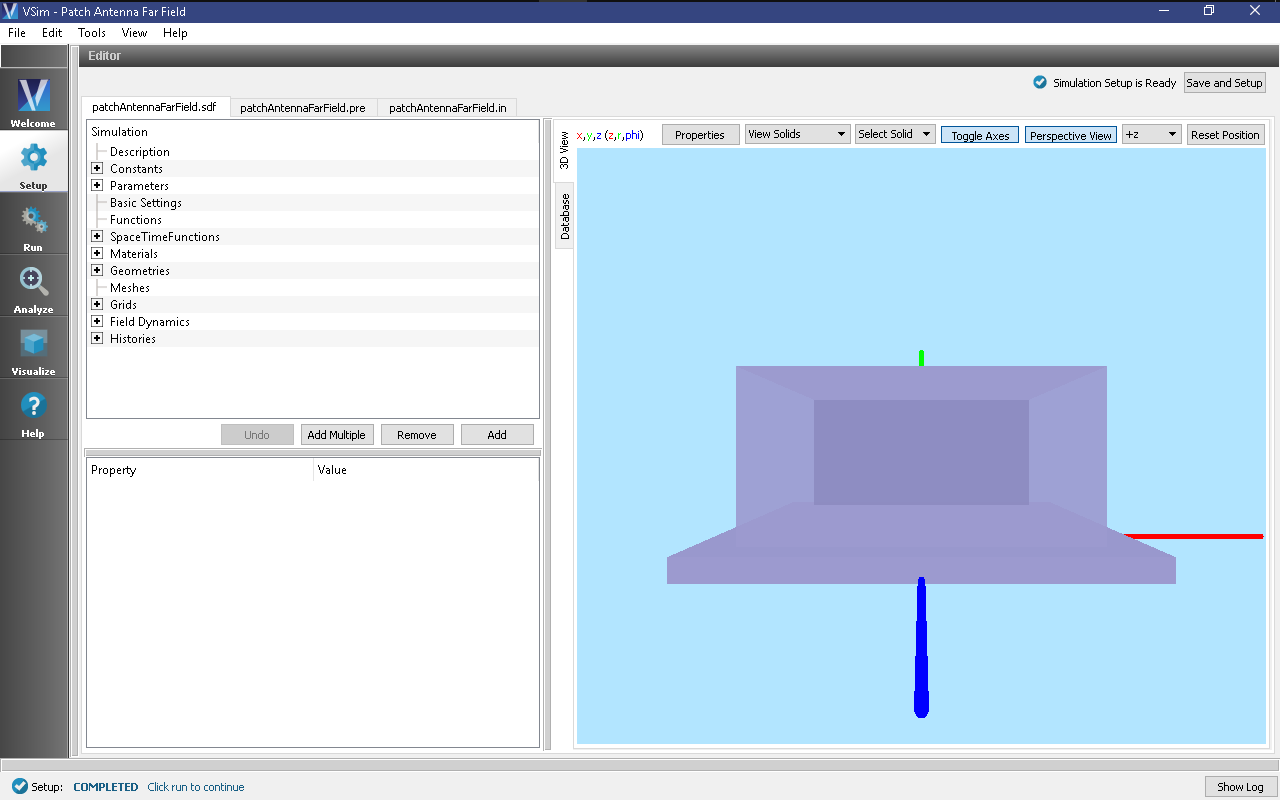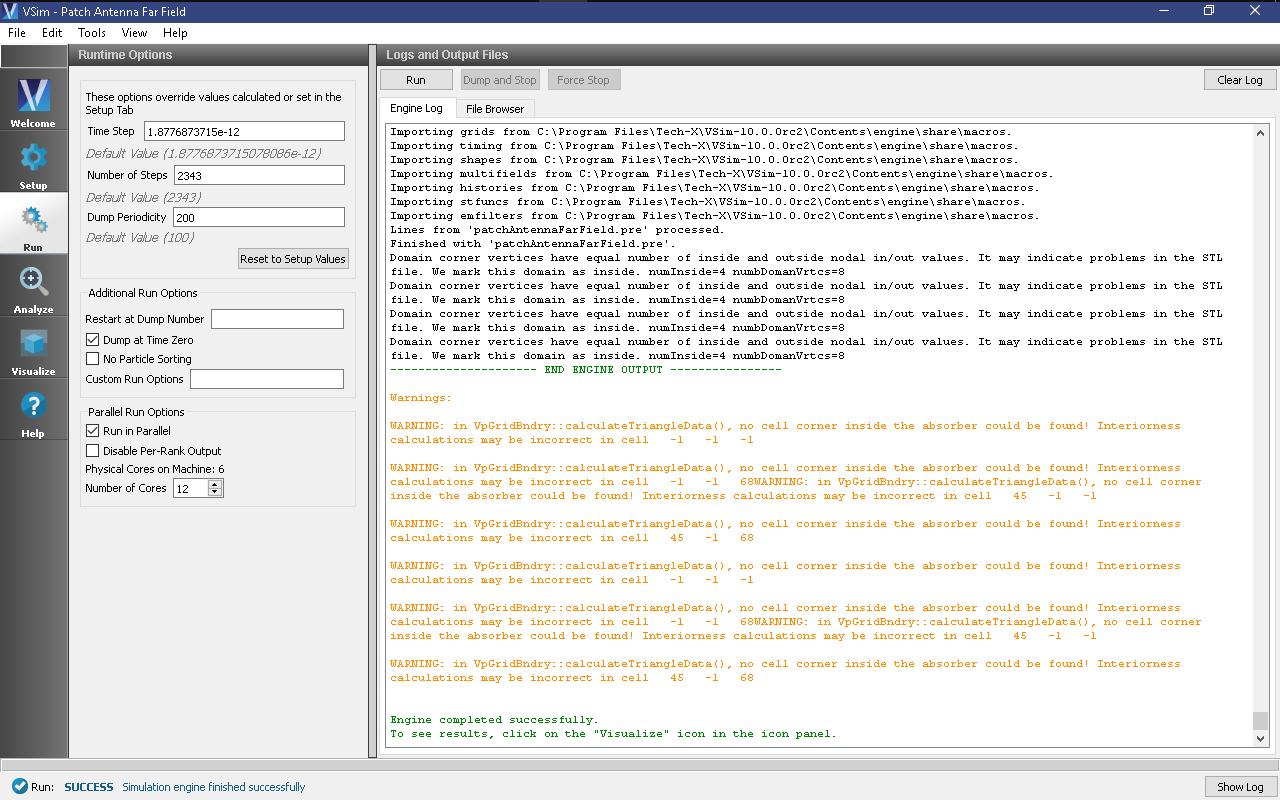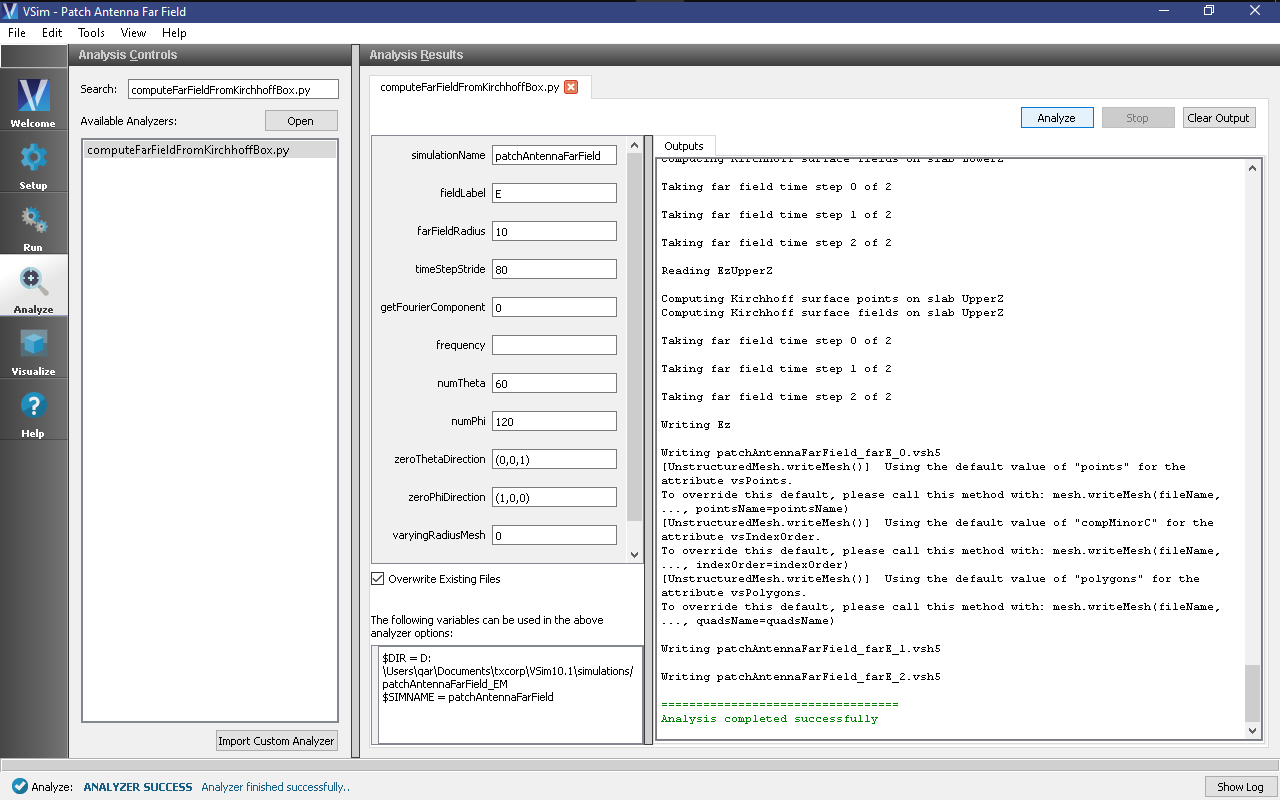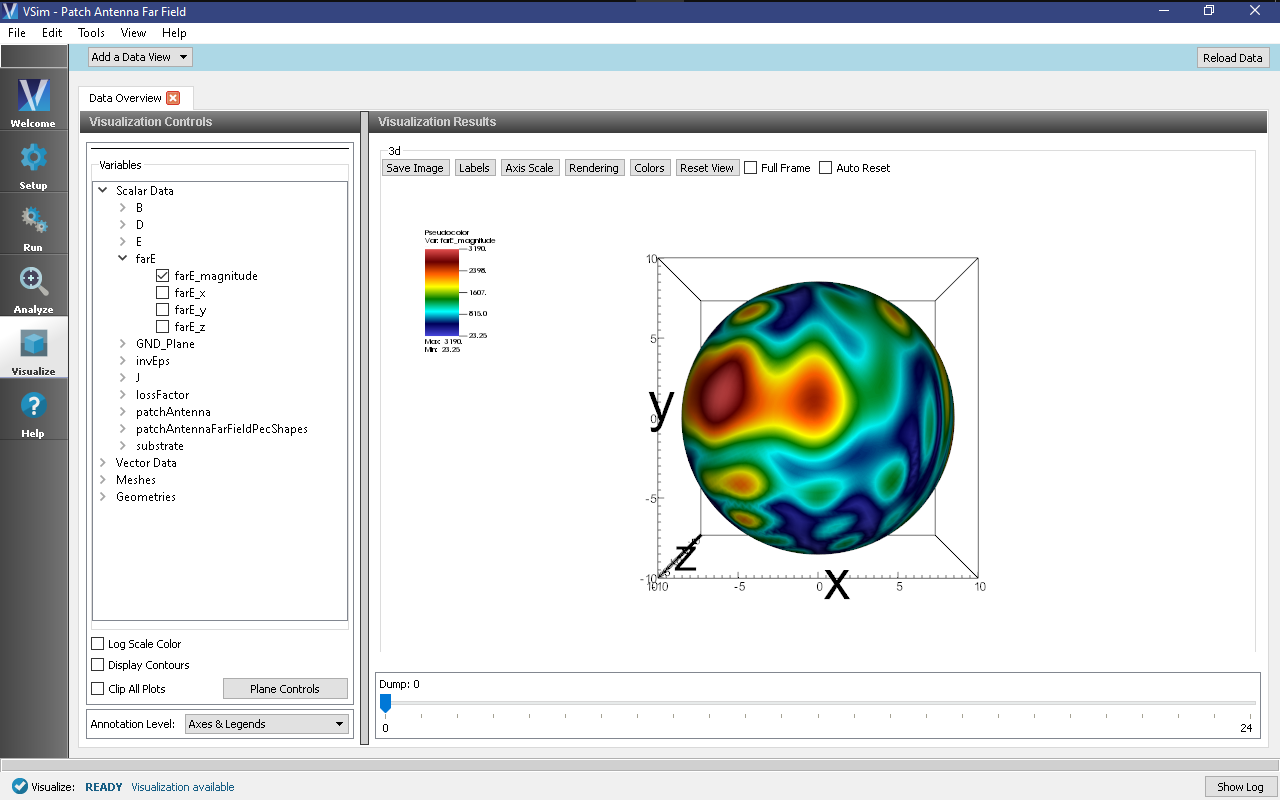Patch Antenna with Far Fields (patchAntennaFarField.sdf)
Keywords:
-
patchAntenna, far field, radiation
Problem Description
This problem takes the same patch antenna from the Patch Antenna example (currently text-based only, visual setup coming soon) and modifies it to calculate the far-field radiation pattern. It is fed with a 5.5GHz source on a microstrip feed line. The patch itself is mounted on a dielectric substrate made of alumina.
This simulation can be performed with a VSimEM license.
Opening the Simulation
The Patch Antenna example is accessed from within VSimComposer by the following actions:
- Select the New → From Example… menu item in the File menu.
- In the resulting Examples window expand the VSim for Electromagnetics option.
- Expand the Antennas option.
- Select “Patch Antenna with Far Fields” and press the Choose button.
- In the resulting dialog, create a new folder if desired, and press the Save button to create a copy of this example.
The Setup window is now shown with all the implemented physics and geometries. See Fig. 200.
Simulation Properties
This file allows the modification of antenna operating frequency, dimensions, orientation, simulation domain size.
Running the Simulation
After performing the above actions, continue as follows:
- Proceed to the Run Window by pressing the Run button in the left column of buttons.
- To run the file, click on the Run button in the upper left corner of the Logs and Output Files pane. You will see the output of the run in that pane. The run has completed when you see the output, “Engine completed successfully.” This is shown in the window below.
Analyzing the Results
After performing the above actions, continue as follows:
Proceed to the Analysis window by pressing the Analyze button in the left column of buttons.
Select computeFarFieldFromKirchhoffBox.py from the list and select “Open” (Fig. 202)
Input values for the analyzer parameters. The analyzer may be run multiple times, allowing the user to experiment with different values.
- simulationName - patchAntennaFarField (name of the input file)
- fieldLabel - E (name of the electric field)
- farFieldRadius - 10.0 (distance to far field in m, 10.0 is a good value)
- timeStepStride - 80 (number of timesteps between far field calculations; determines the number of outputted farfields)
- getFourierComponent - 0, do not integrate assuming single fourier frequency
- frequency - not used because getFourierComponent is false
- numTheta - 60 (number of theta points in the far field, 30 for a quick calculation, 60 for finer resolution)
- numPhi - 120 (number of phi points in the far field, 60 for a quick calculation, 120 for finer resolution)
- zeroThetaDirection - (0,0,1) (determines orientation of far field coordinate system)
- zeroPhiDirection - (1,0,0) (determines orientation of far field coordinate system
- varyingRadiusMesh - 0 (Set to 1 in order to make far field mesh adapt to magnitude of far field solution: the classic lobe view)
Visualizing the Results
The far field radiation pattern can be found in the Scalar Data variables of the Data Overview tab. Check the farE box. The far field mesh can also be plotted; it can be found under Geometries.
Further Experiments
The physical dimensions of the patch can be modified to turn it into any rectangular patch. This model can in fact be used to simulate any form of patch antenna, simply modify the geometry in the Setup Window by expanding the Parameters tree node and adjusting the values of PATCH_WIDTH, PATCH_LENGTH, PATCH_THICKNESS, FEED_WIDTH, FEED_LENGTH, and FEED_OFFSET. The thickness of the alumina die may also be adjusted by modifying DIE_THICKNESS.