2D Inductively Coupled Plasma Chamber (icpCyl.sdf)
Keywords:
- inductively coupled plasma, ICP, discharge, steady state
Problem Description
This VSimPD example illustrates how to simulate an inductively coupled plasma (ICP) in 2D cylindrical coordinates using the VSim Software. ICPs are one of the most common sources used to generate low temperature plasmas, and are extensively used in the semiconductor manufacturing industry. A typical ICP chamber has an antenna external to the plasma powered by an RF current. The plasma is sustained primarily through elecromagnetic induction.
Simulating an inductively coupled plasma is a complex problem. The plasma is electromagnetically driven and inherently three-dimensional. Ordinarily, kinetic modeling of these plasmas would require taking time steps to resolve the speed of light on the computational mesh. These issues are addressed in this example by using a proprietary 2D implicit electromagnetics solver to efficiently model the inductive power source.
This simulation can be run with a VSimPD license.
Opening the Simulation
The 2D Inductively Coupled Plasma Chamber (icpCyl.sdf) example is accessed from within VSimComposer by the following actions:
Select the New → From Example… menu item in the File menu.
In the resulting Examples window expand the VSim for Plasma Discharges option.
Expand the Inductively Coupled Plasmas option.
Select 2D Inductively Coupled Plasma Chamber and press the Choose button.
In the resulting dialog, create a New Folder if desired, then press the Save button to create a copy of this example.
The resulting Setup Window is shown Fig. 531.
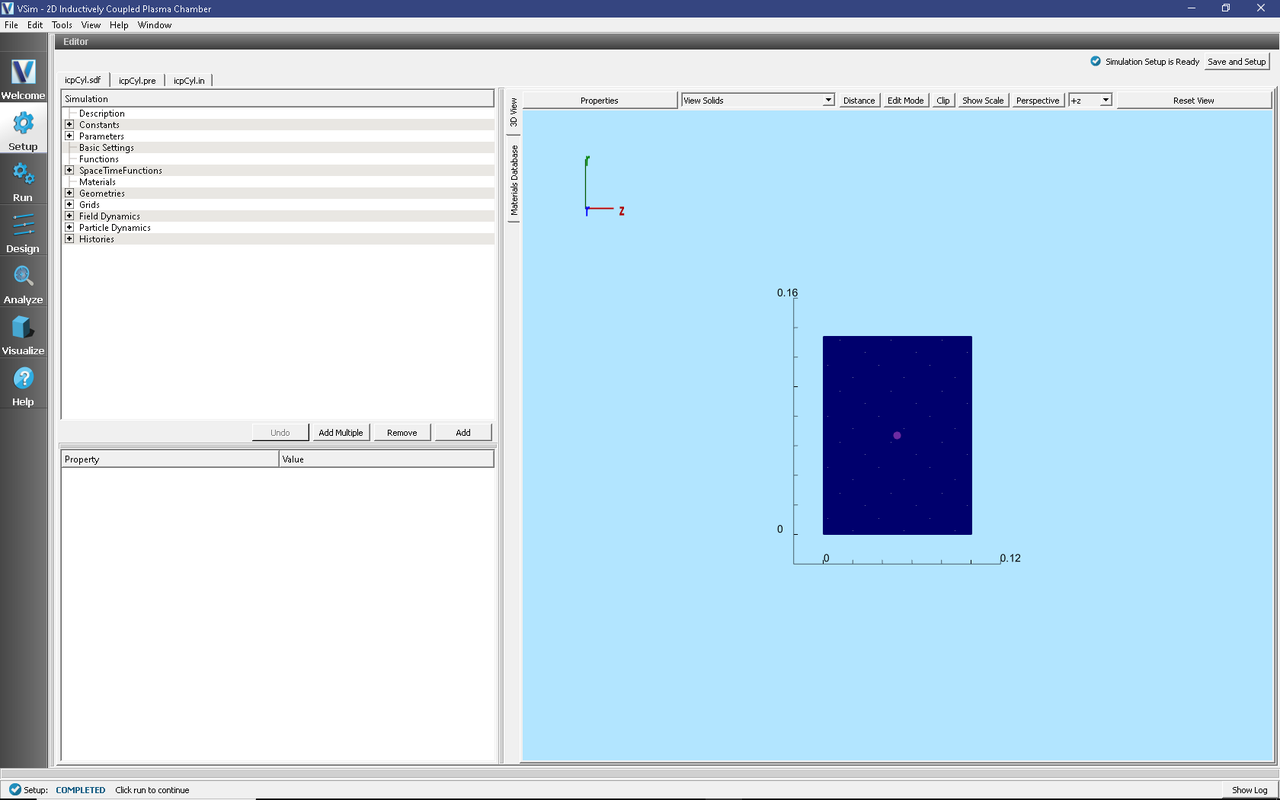
Fig. 531 Setup Window for the icpCyl example.
Simulation Properties
This example contains many user defined Constants and Parameters which help simplify the setup and make it easier to modify. The following constants or parameters can be modified by left clicking on Setup on the left-most pane in VSim. Then left click on + sign next to Constants or Parameters and all the constants or parameters used in the simulation will be displayed. To add your own constant or parameter, right click on Constants or Parameters and left click on Add User Defined. Below is an explanation of a few of the constants and parameters used. There are several more constants and parameters included in the simulation.
I0_RF: Amplitude of RF current source (A)
RF_VOLTAGE: Amplitude of RF voltage source (V)
RF_FREQUENCY: Frequency of the RF sources, same frequency used for current and voltage sources
NDENS: Initial plasma density (#/m^3)
BGNZ_ANTENNA, ENDZ_ANTENNA, BGNR_ANTENNA, ENDR_ANTENNA: Location of the antenna in spatial coordinates.
NEUTRALN: Number density of neutral background gas. This determines the mean free path.
There are also many SpaceTimeFunctions (STFunc) defined in this example. BIAS_VOLTAGE and RFsourceSTFuncJ0 are the space-time functions which set the sinusoidal bias voltage and current sources respectively. Note that RFsourceSTFuncJ0 is more complex than BIAS_VOLTAGE to give a smooth ramp for stability.
Running the Simulation
Once finished with the setup, continue as follows:
Proceed to the Run Window by pressing the Run button in the navigation column out left.
To run the file, click on the Run button in the upper left corner of the
In the Logs and Output Files pane, you will see the text output of the run. The run has completed successfully when you see the output, “Engine completed successfully.” This is shown in Fig. 532.
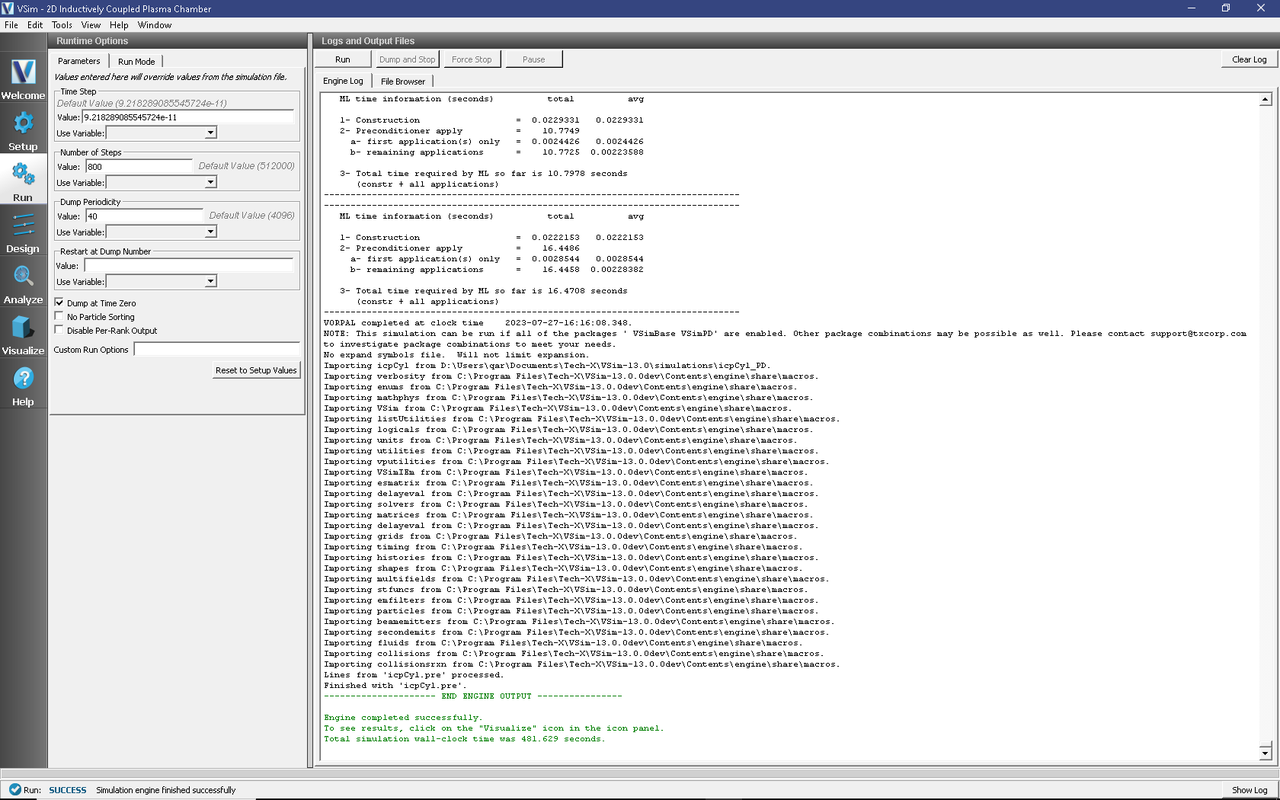
Fig. 532 The Run Window at the end of execution.
Visualizing the Results
After performing the above actions, the results can be visualized as follows:
Proceed to the Visualize Window by pressing the Visualize button in the navigation column.
Click on the Add a Data View dropdown menu and select Field Analysis.
A new tab called Field Analysis1 should automatically open.
In the Visualization Controls pane, select the field for analysis, e.g. E_theta.
Perform a lineout by clicking on the Horizontal button and set the intercept to 0.067.
Click the Perform Lineout button and move the Dump silder to progress through time.
The resulting visualization is shown in Fig. 533 for dump 20.
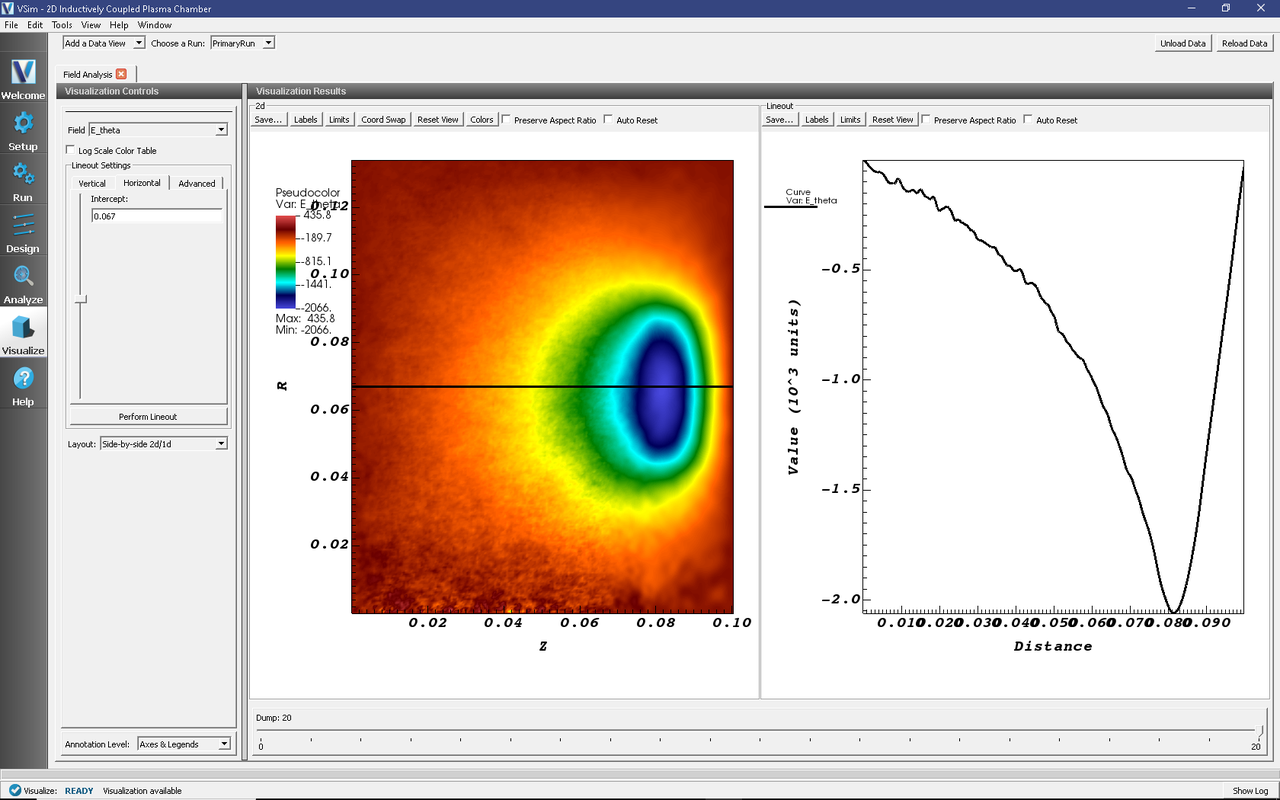
Fig. 533 The azimuthal electric field (E_theta) with a lineout at R = 0.067. Magnitude of the electric field is largest in the current source (antenna) and decays into the plasma as power is absorbed.
To visualize the electric potential:
Go to the Field Analysis1 tab.
In the Visualization Controls pane, select a different field for analysis, this time Phi, the electric potential.
Perform a lineout by clicking on the Horizontal button and set the intercept to 0.067.
Click the Perform Lineout button and move the Dump silder to progress through time.
The resulting visualization is shown in Fig. 534 for dump 20.
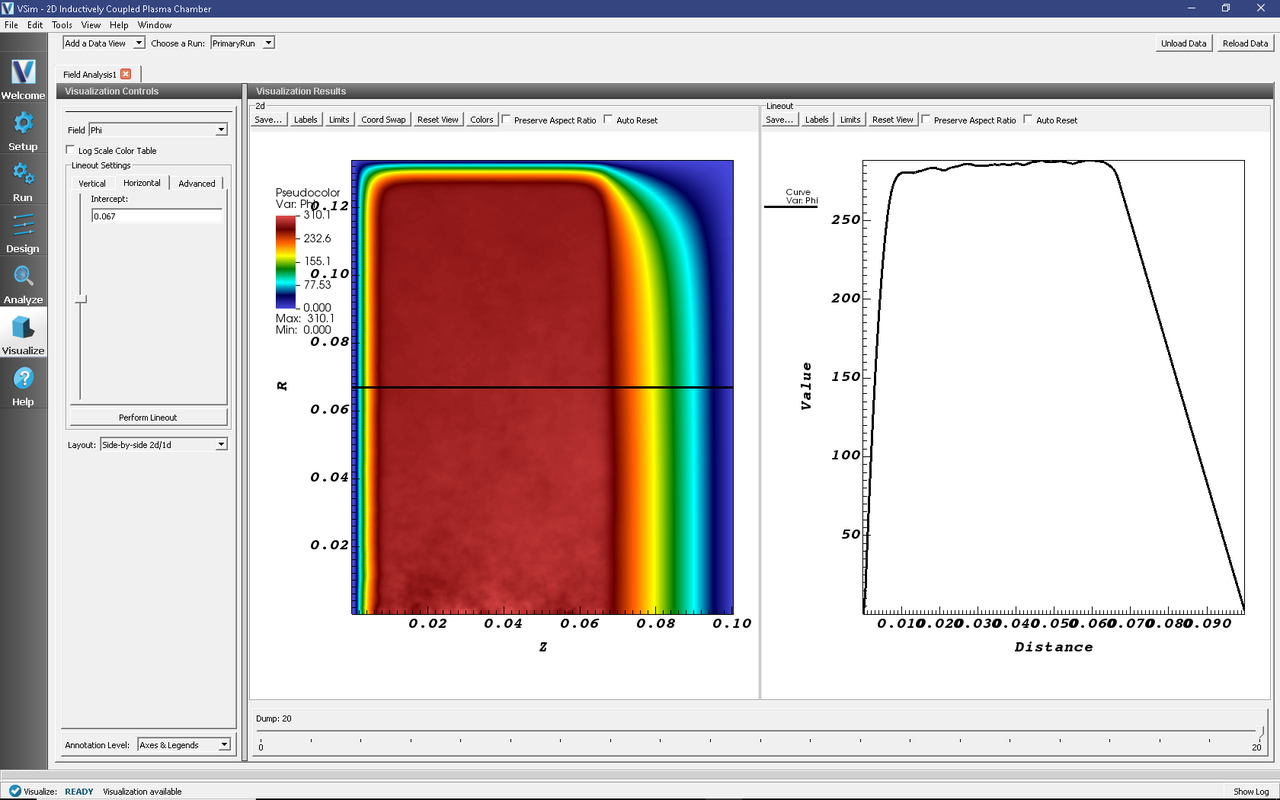
Fig. 534 The electric potential field (Phi) with a lineout at R = 0.067. Sheaths form at the plasma/material boundary surfaces.
Addition of Bias Voltage
Many inductively coupled plasmas also feature an RF bias, which is simple to add using VSimPD.
Return to the Setup tab.
Under the Simulation window, expand the Parameters menu.
Under Parameters, select RF_VOLTAGE and change the expression from 0. to 100.
Click Save and Setup
Rerun the simulation by going to the Run tab and clicking the Run button.
The resulting visualization is shown in Fig. 535 for dump 20.
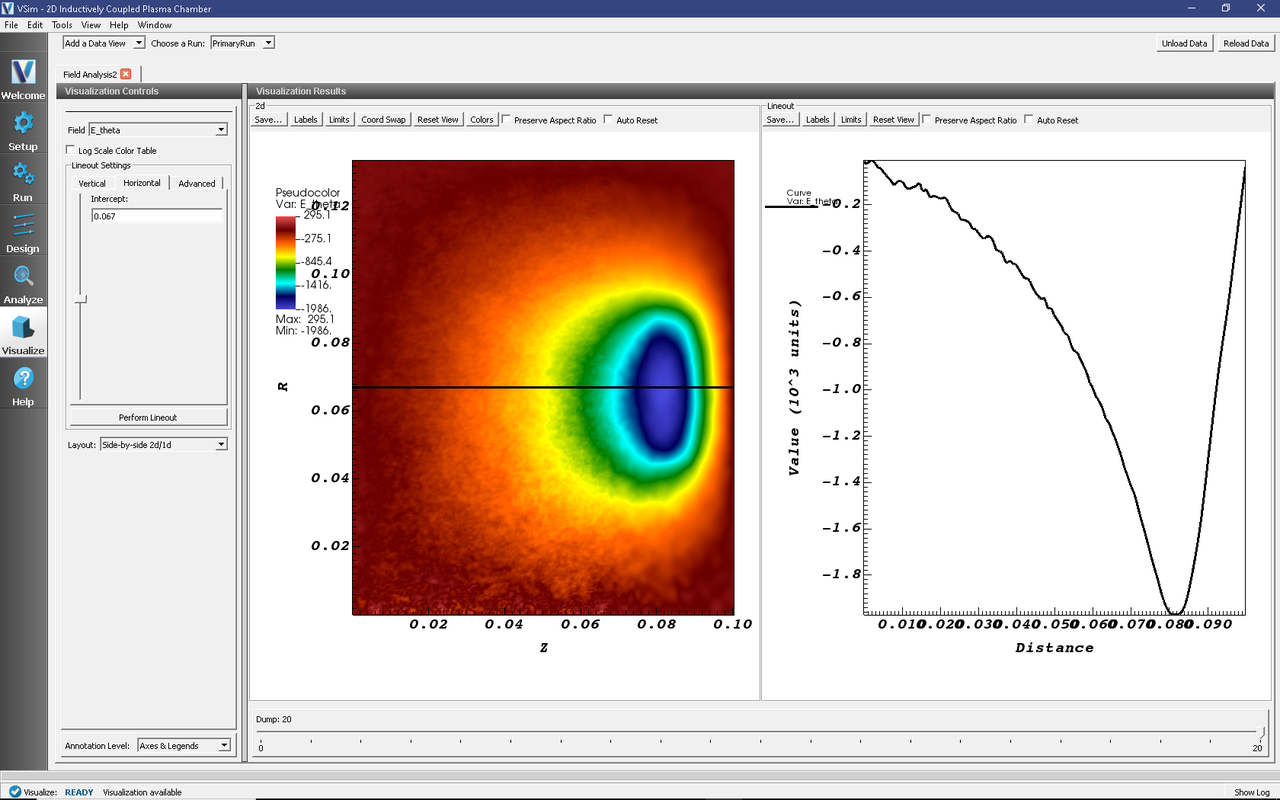
Fig. 535 The azimuthal electric field (E_theta) with a lineout at R = 0.067. Magnitude of the electric field is largest in the current source (antenna) and decays into the plasma as power is absorbed.
The resulting visualization is shown in Fig. 536 for dump 20.
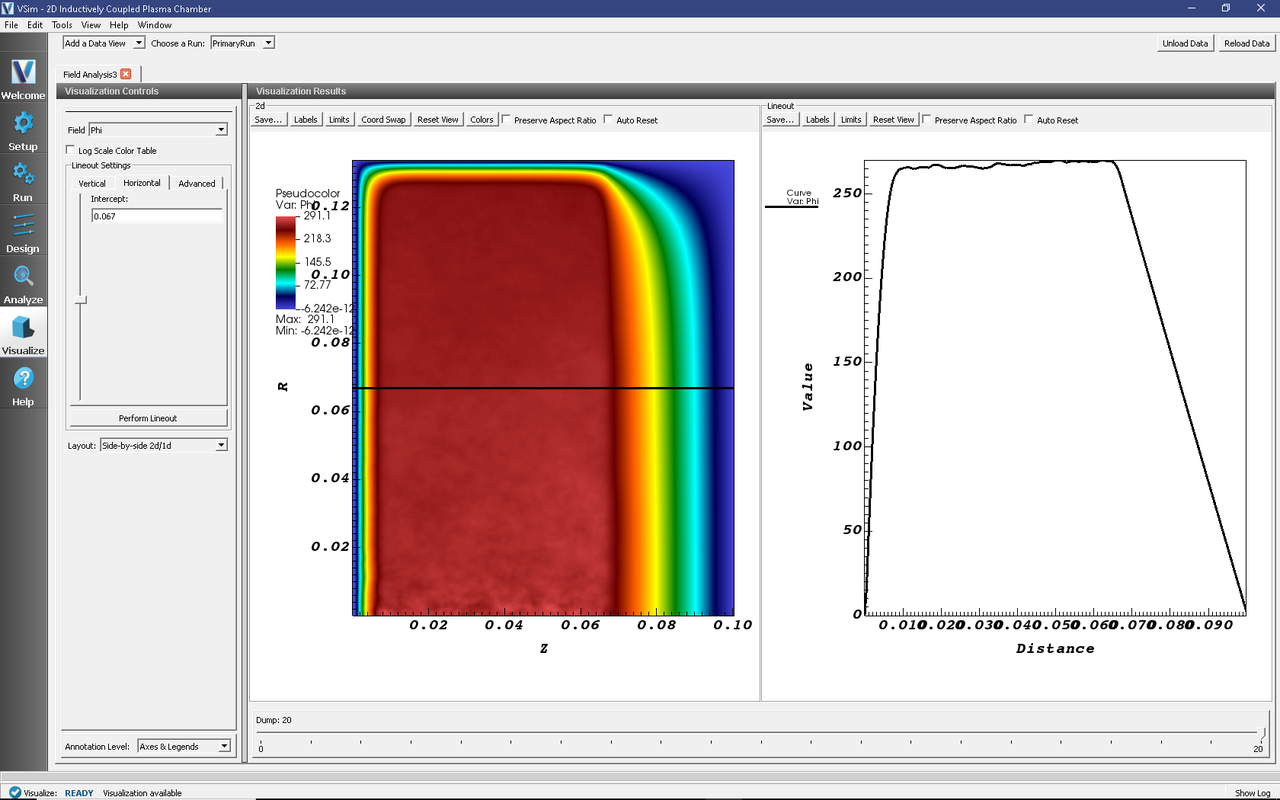
Fig. 536 The electric potential field (Phi) with a lineout at R = 0.067. Sheaths form at the plasma/material boundary surfaces.
The addition of an RF bias can improve the functionality of an ICP chamber by increasing the energy which ions hit surfaces (Reactive Ion Etching).
Further Experiments
Some of the easier parameters to modify are the RF_VOLTAGE and antenna current, I0_RF. However, it is important to note that the time step and necessary mesh resolution heavily depend on the plasma density for stability. Increasing the antenna current or rf bias voltage can greatly increase the plasma density leading to unstable simulations.