Scattering off Multiple Objects (dielecPlusMetalObjs.sdf)¶
Keywords:
- electromagnetics, pulse, dielectric
Problem Description¶
The Scattering off Multiple Objects simulation illustrates the ability to define different materials with different dielectric properties (perfect electric conductor, sapphire, alumina) and have an electromagnetic pulse reflect off of both a complex metal surface and dielectric medium. It also illustrates a wave launcher to be used with different dielectric materials. This example can also be modified to calculate Radar Cross Sections.
This simulation can be performed with a VSimEM, VSimVE or VSimPD license.
Opening the Simulation¶
The Scattering off Multiple Objects example is accessed from within VSimComposer by the following actions:
Select the New → From Example… menu item in the File menu.
In the resulting Examples window expand the VSim for Electromagnetics option.
Expand the Scattering option.
Select “Scattering off Multiple Objects” and press the Choose button.
In the resulting dialog, create a New Folder if desired, and press the Save button to create a copy of this example.
All of the properties and values that create the simulation are now
available in the Setup Window as shown in
Fig. 304. You can expand the tree
elements and navigate through the various properties, making any
changes you desire. The right pane shows a 3D view of the geometry, if
any, as well as the grid, if actively shown. To show or hide the grid,
expand the Grid element and select or deselect the box next to
Grid.
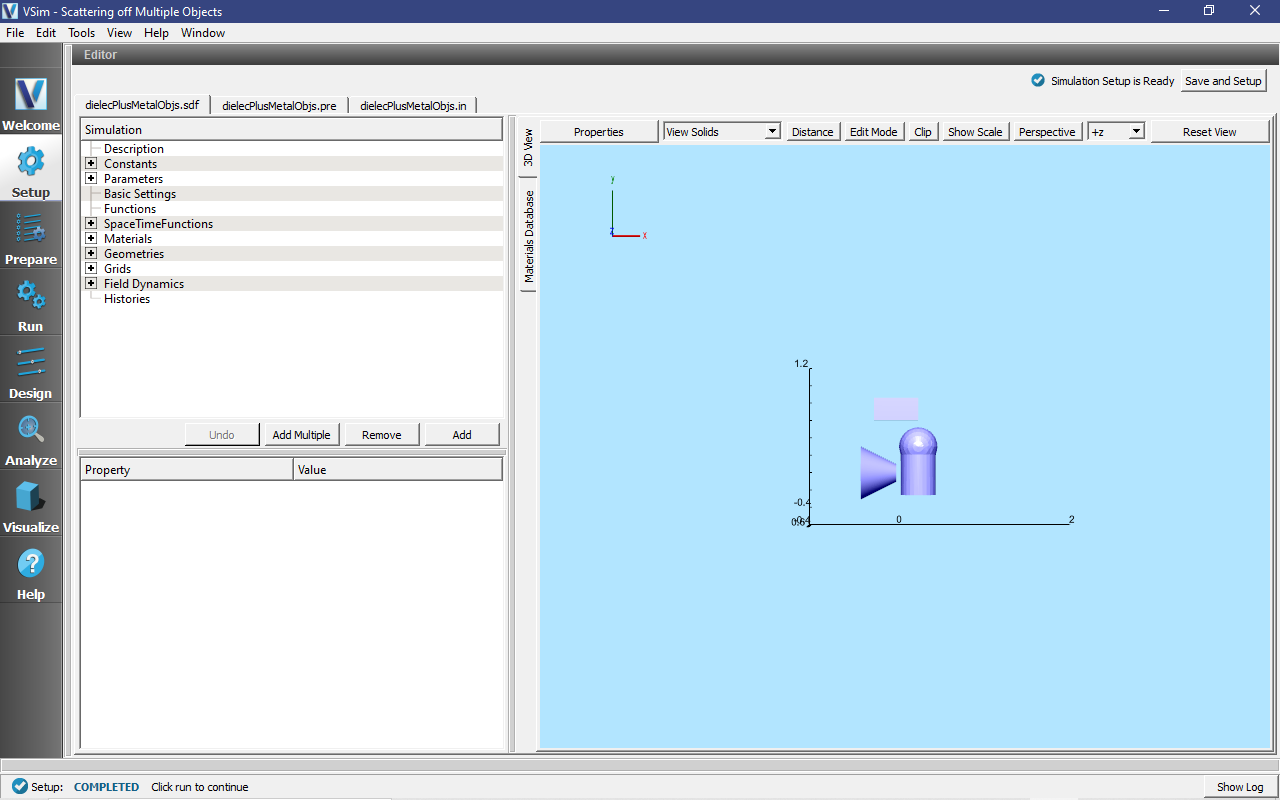
Fig. 304 Setup Window for the Scattering off Multiple Objects example.¶
Simulation Properties¶
This simulation includes just one user defined constant, WAVELENGTH, and just two user defined parameters, FREQUENCY and OMEGA. These three terms will define the incoming wave which is defined in the SpaceTimeFunctions element.
CSG shapes are used to define the geometries of the simulation. A sphere is unioned with a cylinder and given a material of sapphire. The box is an alumina structure and the truncated cone serves as a perfect electric conductor.
Placing all of these shapes and various materials in the same simulation shows the how the electromagnetic wave can scatter off of different materials.
Running the Simulation¶
After performing the above actions, continue as follows:
Proceed to the Run Window by pressing the Run button in the left column of buttons.
Here you can set run parameters, including how many cores to run with (under the MPI tab).
When you are finished setting run parameters, click on the Run button in the upper left corner of the Logs and output Files pane. You will see the output of the run in the right pane. The run has completed when you see the output, “Engine completed successfully.” This is shown in Fig. 305.
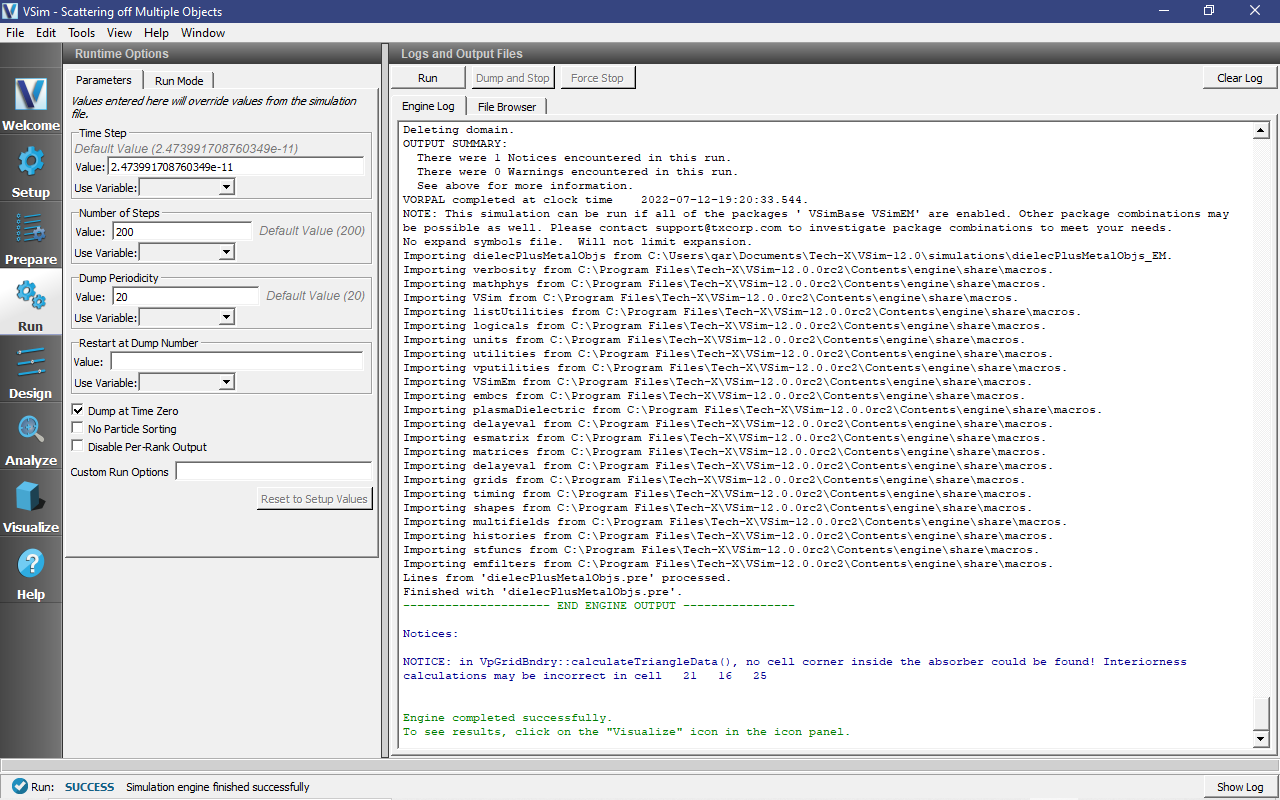
Fig. 305 The Run Window at the end of execution.¶
Visualizing the Results¶
After performing the above actions, continue as follows:
Proceed to the Visualize Window by pressing the Visualize button in the left column of buttons.
To view the electric field, as well as the geometries as shown in Fig. 306, do the following:
Expand Scalar Data
Expand E
Select E_z
Check the box next to Clip Plot
Set the color limits to -2 and 2
Expand Geometries
Select poly (AluminaObject) poly (PECObject) poly (sapphireObject)
Check the box next to Clip Plot for each
Initially, no field will be seen, as one is looking at Dump 1 when no fields are yet in the simulation. Move the slider at the bottom of the right pane to see the electric field at different times.
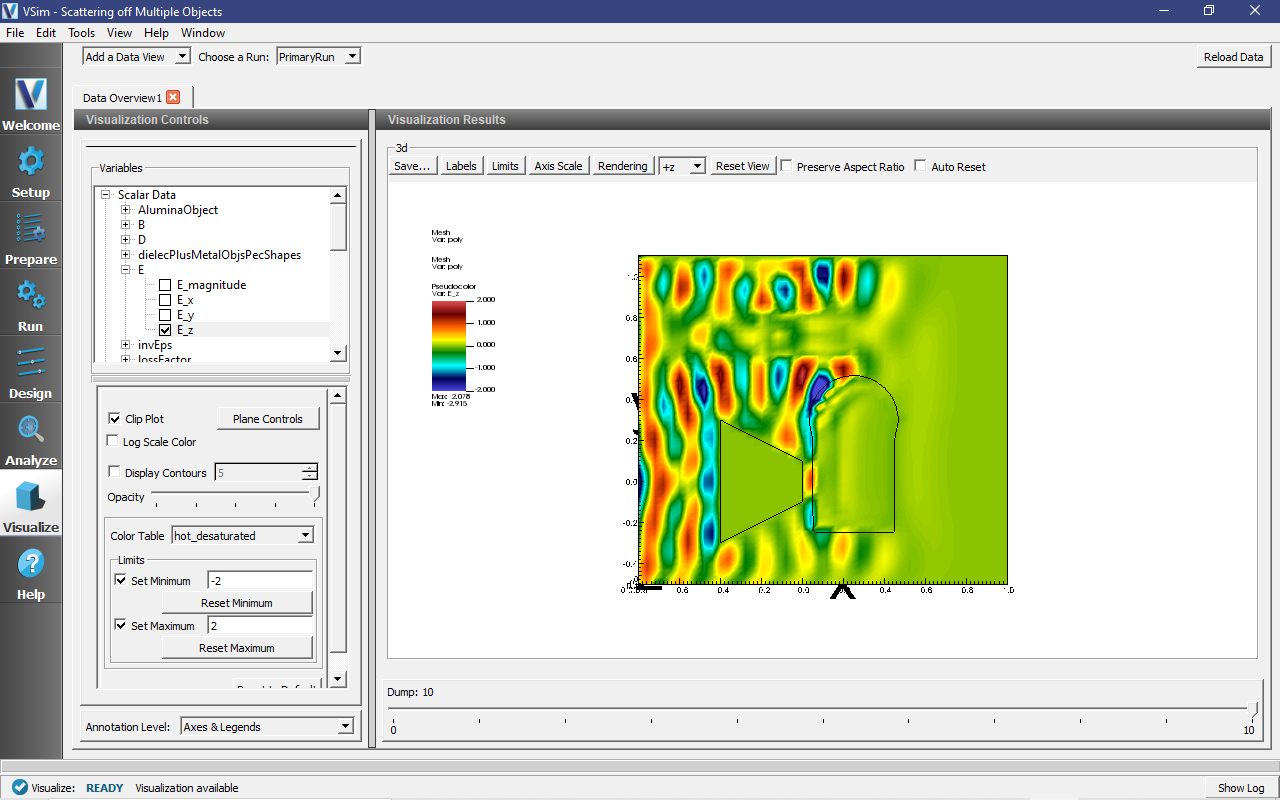
Fig. 306 Visualization of wave as it hits the objects.¶
Further Experiments¶
One idea is to include radar cross section histories at setup time to be able to visualize the far fields.
This example is easily modifiable to include a different geometry and wave form.
Try changing the materials to see how it affects the wave.