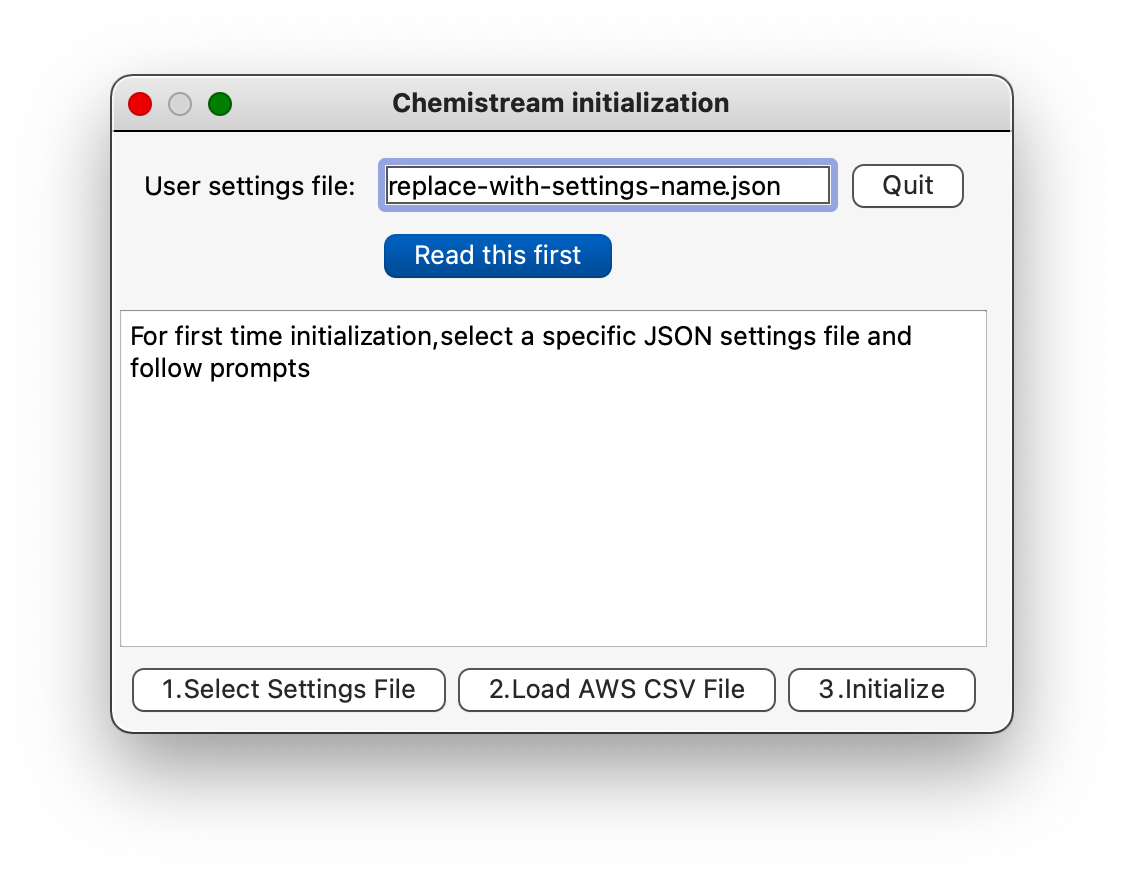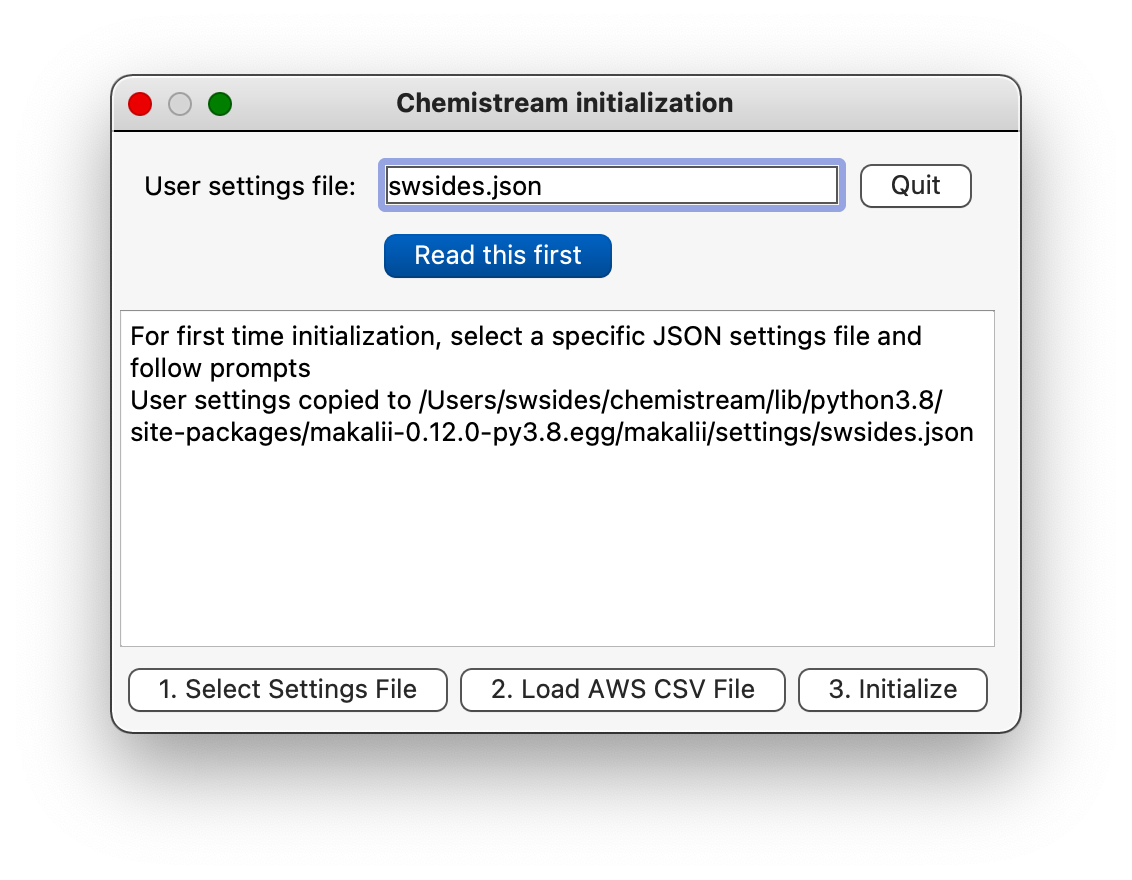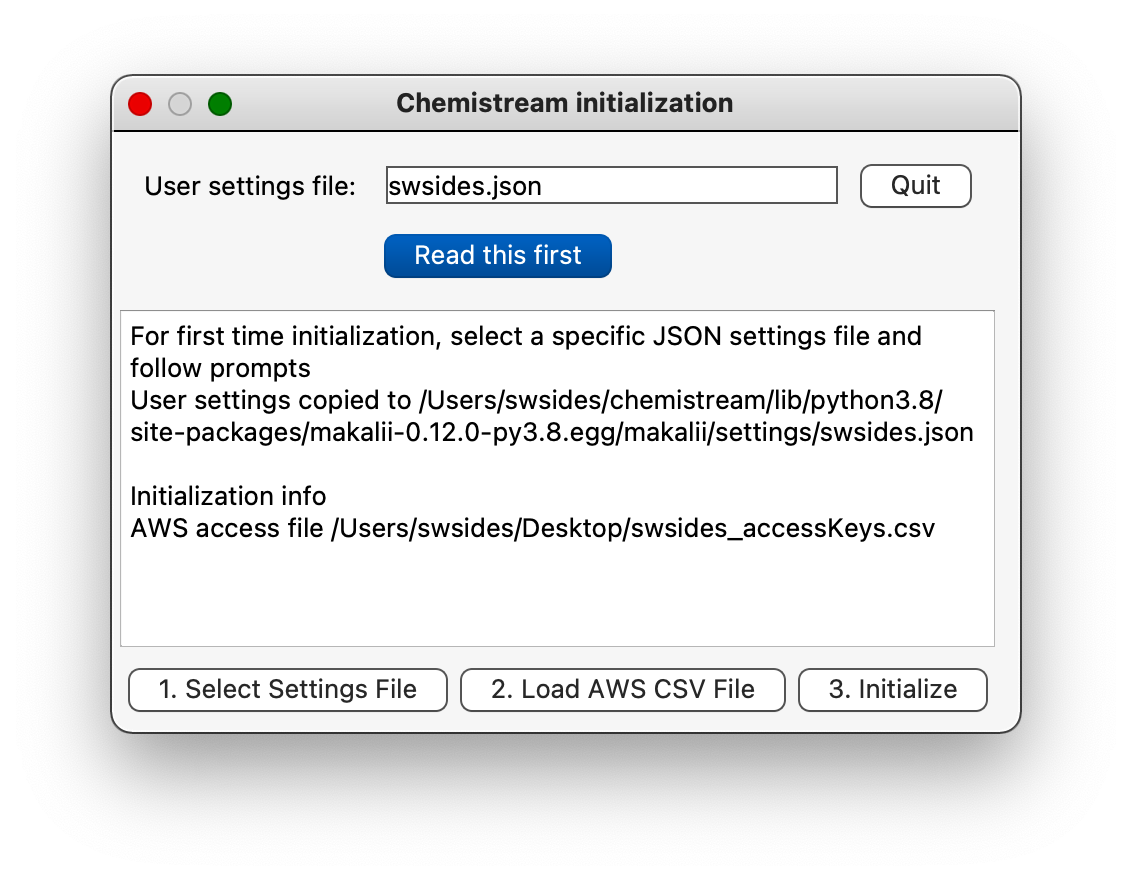Setting-up Chemistream
Initializing Chemistream
The first time Chemistream starts up a user will see a ‘License Status’ window
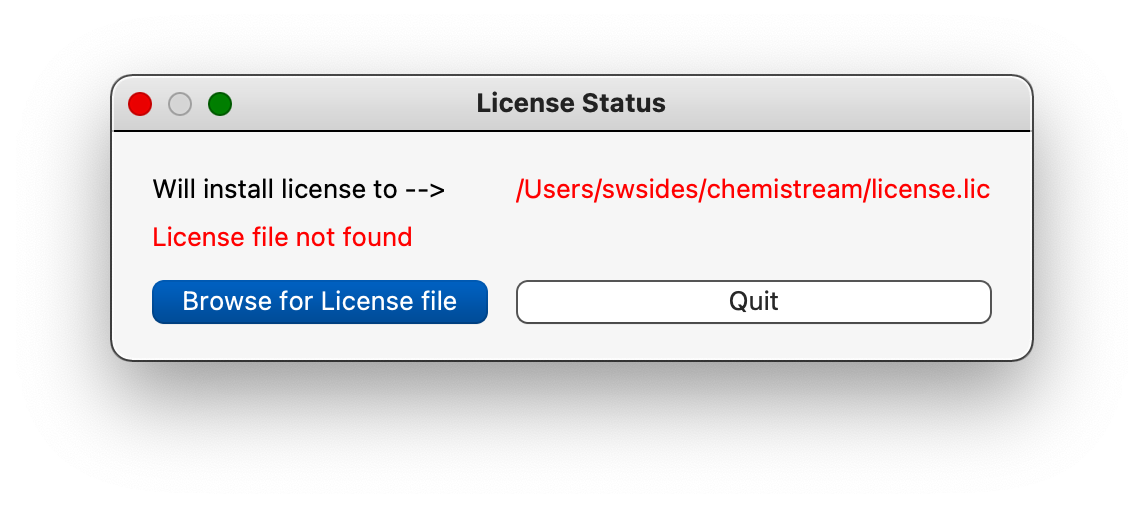
that lets a user browse for a license file. This license will be either an evaluation license (1-month) or a paid annual license that will be associated with a particular domain or user MAC address. This license file will be emailed to a user along with additional setup files (described below). Browse for this license file, select it and then Chemistream will ask to be restarted to load the license information.
Then, when Chemistream is started again a user should see a ‘Chemistream initialization’ window where all of the setup files can be specified. First a user needs to load a ‘user-settings’ file, a JSON file that specifies what features a user is allowed to access. Chemistream enables users to run compute sessions locally (must have Docker Desktop installed), on a private cluster (contact Tech-X for more details), Azure (coming soon), and/or Amazon Web Services (AWS). A AWS credentials file for an auto-generated/configured account needs to be loaded in order to access HPC resources in the cloud. Browse for and select this .csv file.
Then the initialization process is completed by selecting the ‘3. Initialize’ button and then one should see where the user’s name is shown at the top of the Chemistream window. Now Chemistream has been configured for a specific user and you are ready to start!
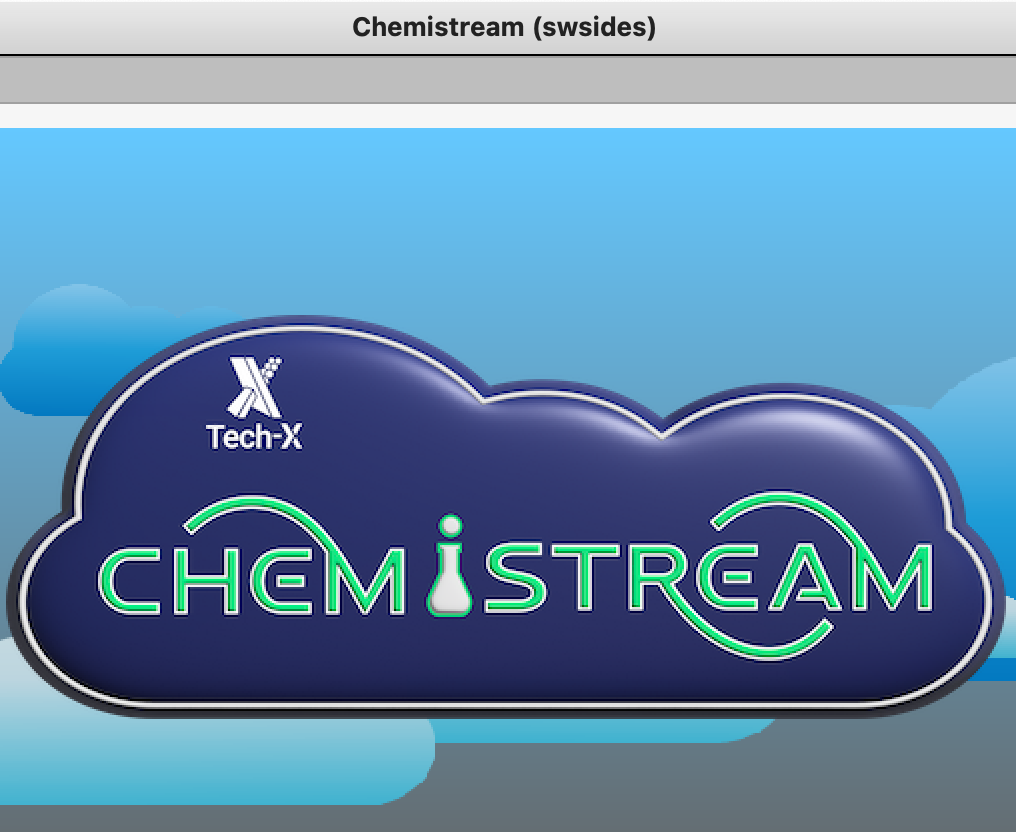
Amazon Web Services (AWS) Account Setup
As part of the evaluation process a ‘root’ AWS account will be created for a user along with a ‘user’ account within that root account. For paid versions a root account will represent a group of potential users (eg a company, university group etc). Note: the AWS account information is not needed to run Chemistream on AWS EC2 compute instances, but if the manager of the root account would like to customize certain things that is possible and login/password information will be provided as well as login/password info for each user account. A user may login to their account at Amazon Web Services (AWS) in order to see EC2(compute)/S3(storage) services directly. While the AWS UI for some features is useful, it is not required to use Chemistream.
Azure Account Setup
The basic infrastructure of Chemistream allows running on Azure, but the account setup and configuration is not yet available through the new Chemistream UI. This capability is coming soon.
Local Setup
There is no account cloud setup to run Chemistream compute sessions on a user’s local machine. However, Docker Desktop must be installed see Installing Chemistream for details.
Private Clusters
The basic infrastructure of Chemistream allows running on an institutional ‘private’ cloud or cluster of compute instances. This requires specialized setup and can be discussed by contacting Tech-X (swsides@txcorp.com).